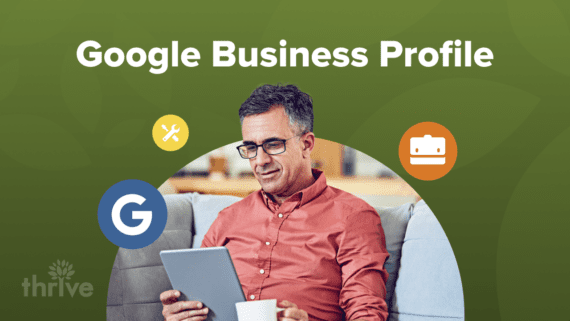When people change residences, go on vacation or seek new services, they commonly turn to Google for guidance on local options: where to dine, what activities to do and what products to purchase.
In fact, according to Google’s Consumer Insights report, the number of searches containing “near me” has risen by over 200%.
With this in mind, businesses must double down on their local search engine optimization (SEO) efforts – beginning with their Google Business Profile (formerly Google My Business).
Considered the modern-day Yellow Pages, Google Business Profile (GBP) offers users a quick way to find, learn about and engage with businesses nearby. Unfortunately, only a handful of business owners bother to claim their listings, let alone optimize them.
This comprehensive guide will cover everything you need to know about Google Business Profile, from how to set up Google Business Profile to optimizing for maximum local search visibility.
A Brief Introduction to Google Business Profile
What Is Google Business Profile?
Google’s Local Pack and Knowledge Panel
Why Is Google Business Profile Important for Local SEO?
How Google Collects and Uses Information in Business Profiles
What Does an Optimized Google Business Profile Look Like?
8 Common Issues for Business Owners Using Google Business Profiles
How To Set Up Google Business Profile
How To Create a Google Business Profile
How To Claim an Existing, Unverified GBP Listing
How To Request Access to a GBP Managed by Another User
How To Report a Suspicious GBP Account
Google Business Profile Ranking Factors (as per Google Guidelines)
13 Google Business Profile Optimization Steps to Boost Your Local SEO
Step 1: Keep Your Business Information Complete and Accurate
Step 2: Use a Local Number
Step 3: Choose a Specific Business Category
Step 4: Write a Comprehensive “From the business” Description
Step 5: Add Special Attributes
Step 6: Feature Products and Services
Step 7: Follow Google Business Profile Guidelines for Uploading Photos and Videos
Step 8: Post Relevant Content on Your GMB Posts
Step 9: Setup Messaging
Step 10: Add Links to Socials
Step 11: Monitor Your Business Profile’s Q&A Section
Step 12: Manage, Generate and Respond to Google Business Profile Reviews
Step 13: Monitor Your GBP Performance
7 Best Practices for Optimizing Your Google Business Profile
Harness the Power of Google Business Profile for Improved Local SEO
How Thrive’s GBP Professionals Cracked the Code
Google Business Profile SEO FAQs
A Brief Introduction to Google Business Profile
In June 2014, Google merged its local search platform Google Places into Google+ Local and introduced the concept of Business Pages. The platform was rebranded as “Google My Business” in 2015 before finally settling in 2021 into what we now know as “Google Business Profile.”
Here’s a timeline of Google’s evolution from Google Local to Google Business Profile:
March 2004: Google launches Google Local as a competitor to Yellow Pages and Yelp.
June 2011: Google introduces Google+ to compete with Facebook and X (formerly Twitter).
May 2012: Google launches Google+ Local and The Knowledge Graph, incorporating big data and a knowledge-based algorithm.
June 2014: Google My Business debuts as a business management and engagement platform.
April 2019: Google+ shuts down after suffering a data leak.
November 2021: Google My Business was rebranded as Google Business Profile
What Is Google Business Profile?
Google Business Profile is a free, easy-to-use tool for businesses to manage their presence across Google Search, Maps and other Google properties. It displays essential information about a company, including contact details, location, customer reviews and photos, to help potential customers make informed decisions about your business.
What Are the Benefits of Google Business Profile for Online Business?
• Control how your business appears on Google Search and Maps. Edit your profile at any time through the GBP website.
• Showcase your business with photos. Add photos to your profile to highlight products, services and your location.
• Interact with customers through reviews. Respond to reviews and engage with potential customers.
• Gain insights into how customers are finding you. GBP allows you to track site visits and calls, among others.
• Manage multiple locations with ease. If you have multiple business locations, you can manage them all through one dashboard on GBP.
• Share your latest news, offers and other company updates. You can do this through texts, photos and videos.
• Boost your local SEO efforts. Properly optimizing your Google Business Profile can help improve your ranking in Google’s “Local Pack” and “Knowledge Panel.”
But, What Are Google’s Local Pack and Knowledge Panel?
The Local Pack and Knowledge Panel are prime areas where Google showcases business information for relevant searches. They hold significant value in local search results due to the high exposure businesses receive when featured in these sections.
The Knowledge Panel
When someone searches for your business on Google, your profile appears in the “Knowledge Panel,” a box on the right side of the search results page that displays information about your business, including its name, address and phone number.
Source: Semrush
Knowledge panels are updated automatically as information changes online, but Google also considers changes in two ways: directly from the entities featured in the knowledge panel and through user feedback.
Google Business Profile boxes are not knowledge panels, but they play a huge role in populating the Knowledge Panel. Optimizing your GBP offers you a better chance of appearing in this prominent position on search engine results pages (SERPs).
The Local Pack
The Local Pack, or 3-pack, is a section of the search results page that displays the top three local business listings relevant to the user’s query. These results are usually accompanied by a map and are displayed above organic search results.
Like the Knowledge Panel, optimizing your Google Business Profile increases your chances of appearing in the Local Pack for relevant searches, leading to more visibility and traffic to your website or physical location.
Why Is Google Business Profile Important for Local SEO?
Approximately 40,000 Google searches are carried out globally every second, and research suggests that 46% of these searches are driven by local intent.
What’s more, around 50% of users conducting a local search on their mobile device will visit a nearby business related to their query within 24 hours, with 78% of these searches leading to an offline sale shortly.
Why Should You Care? Google Business Profile ensures your company appears at the top of these results. Your listing will be displayed in the Local Pack, Knowledge Panel and Google Maps when users search for location-based keywords related to your business.
Source: BrightLocal
This prime real estate is highly coveted as 96% of local businesses are viewed at least 24 times per month in Search results, and 86% receive more than 25 in Maps (Bright Local).
Moreover, 49% of businesses receive more than 1,000 average Search views monthly, and 33% receive 1,000+ on Maps.
Whether customers use Search or Maps to find businesses, the top-ranked results are more likely to attract the most conversions. Quality photos, positive reviews and ratings could be the deciding factor for consumers when choosing your business over competitors.
So, if you aren’t already optimizing your Business Profile, you better get the ball rolling!
How Google Collects and Uses Information in Business Profiles
To ensure users have access to the most comprehensive and current information about places, Google showcases profiles (including Business Profiles) on Google Search, Google Maps and third-party websites and apps through an application programming interface (API) – a software that allows different systems to communicate with each other.
For example, prospects searching for your hotel online can access details you’ve inputted on your Business Profile, such as operating hours and precise location. Supplementary information you haven’t directly provided, like links to room rates or photos shared by previous guests, will also be shown.
Google sources this information from various places, often aggregating it from websites and public data, including:
• Publicly accessible information, like crawled web content (e.g., data from a business’ official website)
• Licensed third-party data
• User-contributed factual information (e.g., addresses, phone numbers) and content (e.g., photos, reviews), including profile claims by business owners through Google Business Profile
• Information derived from Google’s interactions with local places or businesses
This information helps Google offer more accurate and context-specific results and allows users to make well-informed decisions about places they are interested in.
The good news is that you can manage your business information on Google Search and Maps for free. To do this, you’ll need to create a Google Business Profile or claim an existing one (more on this later) and, most importantly, optimize your profile for improved local SEO.
What Does an Optimized Google Business Profile Look Like?
Before we discuss how to optimize your Google Business Profile, let’s take a look at this mock-up of an ideal GBP versus a poorly optimized one.
Source: Wordstream
In the example, Carl’s Electric lacks a profile picture, contains minimal information and has no customer reviews.
In contrast, Ernie’s Electric features a high-quality profile picture, a link to their website and essential details like business hours, address and customer reviews.
Given these differences, which business are you more likely to choose based on their Google Business Profile? If it isn’t already obvious, clear and complete profiles like Ernie’s Electric are more likely to attract potential customers.
Optimizing your Business Profile for online business is a simple yet powerful way to stand out from your competition and make a lasting impression on those searching for businesses like yours within their local area.
To Recap, an Optimized Google Business Profile:
• Has accurate and up-to-date business information.
• Uses high-quality images of business premises, products and services.
• Follows proper keyword optimization for improved search visibility.
• Has great customer reviews and actively responds to them (good or bad).
• Uses appropriate categories and attributes for better local search targeting.
• Links to business website and social media pages.
8 Common Issues Business Owners Face When Using Google Business Profiles
Despite the numerous benefits of using Google Business Profiles, there are some common obstacles that business owners may face when trying to optimize or create a Google Business Profile. These include:
1. Suspended GBP Accounts
Anything that violates Google’s guidelines can result in account suspension without warning, and reinstatement can be a time-consuming and challenging process.
Common Causes:
• Multiple businesses claiming to operate from the same address
• Inconsistent business name across GBP listings
• Multiple listings for the same business or location
• Inconsistent and inaccurate NAP (name, address and phone number) information
• Keyword stuffing
• No physical location
2. Bogus Competitor Listings
GBP spam or fakes are growing issues for businesses. Scammers impersonate legitimate companies and redirect customers to their services or products. Worse, consumers lose trust and confidence in your business when they have a negative experience with these scammers.
Common Causes:
• Marketers aiming to gain an advantage over rivals by offering consumers misleading contact details
• Scammers masquerading as legitimate businesses to extract money or personal information from online users
3. Unverified Listing at Risk of Being Claimed by Another Party
Failure to verify your GBP listing leaves it vulnerable to being claimed by another party. Not claiming ownership also means your business is non-existent on Google Maps, making it difficult for potential customers to find you.
Furthermore, your GBP information may be changed by third parties, such as competitors and public users. Such unauthorized changes can harm your brand reputation and lead to customer confusion.
Common Causes:
• A third party created the listing, and the business owner has not yet claimed ownership
• Failure to regularly check and update GBP information
• GBP suspension
4. Listing Claimed by a Third Party
If another party claims your business, you must file an ownership conflict report with Google. This can be time-consuming and may require legal action if the other party refuses to give up control of the listing.
Common Causes:
• Malicious intent from competitors or third parties
• Internal data breaches or employee misconduct
5. Google Business Profile Hijacking
Hijacking involves manipulating GBP listings to redirect traffic to another website or using your business name, location or other information without permission.
Common Causes:
• Lack of security measures on your GBP account
• Using a weak password for your GBP account
• Sharing sensitive account information with employees or third parties
6. Google Is Rejecting Your Content
Google enforces strict content guidelines to ensure the accuracy and relevance of information provided on Business Profiles. Your content can be rejected if it violates any of these guidelines.
Common Causes:
• Copyrighted or plagiarized content
• Vulgar or offensive language
• Inaccurate, irrelevant or duplicate content
• Spam or fake information
7. Duplicate Business Locations
Google suspends businesses that aren’t legally registered as separate establishments but share the same address.
Common Causes:
• Having multiple businesses listed in post office (P.O.) boxes
• Representing locations without proper authority
• Assigning different suite numbers to your business to create the illusion of multiple locations
8. Ineffective GBP Optimization Tactics
Google Business Profile is an excellent tool to drive targeted traffic to your website and improve search visibility. Without a solid optimization and management strategy, you could be wasting your time and resources.
Common Causes:
• Lack of understanding of Google’s guidelines for Business Profiles
• Ignoring guidelines and implementing black hat SEO strategies
• Neglecting to monitor and update GBP information regularly
• Untargeted keywords and content
| 💡 Pro Tip: If your GBP listing gets suspended due to content and profile restrictions, check out Google’s guidelines on how to appeal for Business Profile content and profile restrictions. |
|---|
In the next sections, we’ll learn the basics of creating and managing Google Business Profiles and best practices on how to optimize your Google Business Profile for improved local SEO.
How To Set Up Google Business Profile
In this section, we’ll cover the steps on how to create a Google Business Profile and verify your business.
How To Create a Google Business Profile From Scratch
To get started, make sure you have a functioning Google email address; we recommend using a professional email address with your business name.
Once you’ve logged in, head to the Google Business Profile page and follow these steps:
Step 1: Click the ‘Manage now’ button on the home page.
Source: Google Business Profile
Step 2: Add your business to Google.
If your business has been operational for a while, it’s probable that Google already has a listing for it based on available data online.
Search for your business name on Google to prevent duplicate listings. If it already exists, you can request ownership from Google.
In some cases, a listing already exists, but a third party, like your previous agency or employee, is managing it. Simply request access to the listing.
You’ll be asked to fill out a form, where you can select access level (management or ownership), relationship to the business and contact details. The current owner will receive an email notification of your request, and once it is approved, you’ll have access to the listing.
If a listing doesn’t exist for your business yet, complete the relevant details.
Step 3: Choose a business type.
You’ll be asked to choose from three business types. Choose all that applies to your company.
Step 4: Add your online store.
If you have an online store, you can add it here. We encourage adding your business URL, as this will be useful in attracting visitors to your site.
Step 5: Add a business category.
Select a business category that best describes your business – for example, bakery, salon or software company. This helps Google identify what queries you can rank for.
You can add up to 10 categories to your Business Profile anytime, but the first one you add will be your primary category.
Step 6: Enter your business address.
If you have a physical location, enter your business address where customers can visit you. Ensure the address is consistent in all local listings and platforms, including your website’s contact and social media pages.
Step 7: Verify your business based on Google’s suggestions.
If Google detects similar businesses in the area, it will ask you to select potential matches or add your business anyway. Choose whichever is applicable.
Step 8: Pin your location.
Google will ask you to pinpoint the location of your business on a map if you enter a physical address. Drag the red pin as close to your specific location as possible.
Step 9: Enter your phone number.
Add a phone number where customers can reach you. Again, this should be the same number used on other platforms like your website, social media pages and directory listings.
Step 10: Verify that you manage the business.
Google offers five ways to verify your business; however, the verification methods are predetermined and cannot be changed. The standard verification methods are:
• Phone or text: A code will be sent to your provided phone number.
• Email: An email will be sent to the address you’ve provided.
• Video recording: You’ll be asked to record a video showing your business location, equipment and proof of management.
• Live video call: Jump on a live video call with a Google support representative who will ask you to show your business location, equipment and proof of management.
• Postcard: If you select this option, a postcard with a verification code will be sent to your business address. You must enter this unique code on your Business Profile.
Step 11: Optimize your profile.
After verification, you’ll be asked to provide the following details:
• Business hours: Let people know when your business is open and closed. Set regular hours for each day of the week, plus any special hours.
• Messaging preference: Choose whether you prefer to receive messages from customers.
• Business description: Add up to 750 characters describing your business. This will appear in search results, maps and other Google services, so make it descriptive and unique.
• Add store photos: Upload high-quality images of your business, products or services to showcase your offer.
• Claim a $500 free advertising credit: As a welcome gift, Google offers new business owners a $500 credit to advertise their company through Google Ads.
Step 11: Wait to be verified.
Once you’ve completed the above steps, it may take up to a week for Google to review and verify your Business Profile.
How To Claim an Existing, Unverified Google Business Profile
Google auto-generates and updates business information automatically. An unmanaged, unverified listing of your business may already exist in Google’s database. Follow these four easy steps to claim your listing and add it to your dashboard:
1. Search for your company on Google Maps.
2. Click the Claim this Business or Own this business?
Source: Semrush
Note: If you can’t find either of the options, two possible reasons are:
• Another user has already claimed the listing. To claim a verified listing, contact the existing business manager. Refer to the next section for a step-by-step guide.
• You already manage the listing. Log into your Google account and go to your Business Profile Manager dashboard to check if the listing has already been assigned to your account.
3. Click the Manage Now button.
Source: Semrush
4. Verify your business. Again, you can verify your listing in five ways: phone, email, postcard, live video call and video recording.
Once Google has verified your business, you can manage and update the information on your Business Profile.
How To Request Access to a GBP Managed by Another User
If the listing for your business is already managed by someone else, you can request access to become a manager or owner of the Business Profile. Follow these steps to do so:
1. Head to the Create page and type in your business.
2. From the drop-down menu, select the business that you want to claim.
3. Request access. Google will verify if another email address owns the listing you want to claim.
If it belongs to your email, sign in, and you should gain access to the listing. If you’ve lost the login information for that email, check out Google’s Account Recovery guide.
If the email address doesn’t belong to you, hit the Request Access button.
4. Complete the form.
Google will ask for personal details, such as your name, contact number, needed access level and relationship to the business.
After submitting, the account holder managing your listing will receive your request and have three days to grant or reject your access request.
If you don’t receive a response, you may have already been granted permission to claim your profile. Visit your GBP manager dashboard and look for the option to claim your business.
Google will grant you full management access to your new business listing seven days after becoming the new owner.
How To Report a Suspicious Google Business Profile Account
Optimizing your Google Business Profile takes time and effort, so it can be disheartening to see spam listings rank higher than your legitimate business. Spam accounts can take various forms:
• A fake business created by a competitor
• A real business that pretends to be another business (or multiple businesses) in an attempt to rank higher for specific keywords
• An unclaimed yet legitimate listing that has incorrect or misleading information.
If you come across a spam account, here’s how to report it:
1. Go to Google Maps and find the spam listing.
2. Click Suggest an edit and then propose a change of name, address, category or other suspicious details.
3. If the listing is closed, non-existent or a dupe, you can choose Close or remove to report it for removal.
Source: Hostinger
4. Click Submit.
Another alternative is to submit a Business Redressal complaint form. You can report listings that violate Google’s policies or guidelines, including spam accounts, fraudulent activity and misleading information.
Google Business Profile Ranking Factors (as per Google Guidelines)
Local search results prioritize the most relevant outcomes for each query, meaning that establishments offering detailed and accurate information are more likely to be matched with the right searches.
Google determines local ranking based primarily on three factors:
Relevance
Relevance is how well your business matches the search query. To improve relevance, make sure you have a complete and accurate Business Profile that includes your business category, services offered, address and phone number.
Distance
Distance is how far each search result is from the location term used in a search query. If a user doesn’t specify a location, Google will calculate distance based on what’s known about their location.
Prominence
Prominence is how well-known or highly-regarded your business is. Some of the factors that contribute to prominence include:
• Receiving more reviews and ratings
• Being mentioned in news articles, blogs or other online publications
• Being listed in reputable directories and listings
• Having a strong online presence through social media and website content
• Position in web results
While Google’s search algorithm details are confidential, focusing on these key factors can help improve your Business Profile’s discoverability.
13 Google Business Profile Optimization Steps To Boost Your Local SEO
Optimizing Google Business Profile for online business is a critical digital marketing tactic, and yet most Business Profiles only average 1,260 views with 59 actions taken per listing (Bright Local).
To beat these odds and rank higher in the Google 3-Pack, we recommend following these tips on how to optimize your Google Business Profile.
Step 1: Keep Your Business Information Complete and Accurate
Google Business Profiles with complete information are seven times more likely to be clicked than incomplete ones (Cube Creative). Regularly check and update your business information and ensure it matches the details on your website and local web directories.
Discrepancies in your business information can harm your ranking and affect potential traffic and lead opportunities. Keep your NAP information consistent across the web to build trust with Google’s algorithm.
Here’s a quick listing checklist to help you get started:
✔ Business Name: Enter your business name as it appears on your business card or how you usually refer to it.
✔ Primary Category: Choose the main category that best represents your business.
✔ Secondary Category: Select all applicable secondary categories for your company.
✔ Address: Provide the physical address on the first line and include suite numbers on the second line.
✔ Service Area: Specify the cities, postal codes or regions your business serves (if applicable).
✔ Phone Number: Add a local phone number directly connecting to your business.
✔ Website: Use the exact URL of the page, including HTTP or HTTPS.
✔ Business Hours: Set regular and special hours for each day of the week.
✔ Appointment URL: Add the URL of your website’s contact page.
✔ Business Attributes: Indicate the attributes that best describe your business (e.g., “wheelchair accessible,” “free wifi,” “outdoor seating”).
✔ Store Codes: These codes are useful for multi-location businesses managing listings (only include bulk-uploading locations).
✔ Labels: Organize listings by adding labels (ideal for multi-location companies).
✔ Google Ads Locations Extensions Phone: Leave this blank unless you actively run a Google Ads campaign with a dedicated Google forwarding number.
In the next sections, we’ll discuss these listing elements in more detail and provide tips on how to make Google Business Profile for online business more manageable.
Step 2: Use a Local Number (Primary + Additional Phone Numbers)
Phone calls serve as a critical conversion path for local and multi-location businesses. Invoca offers an overview of how calls influence customer engagement in different industries.
Call forwarding is also a great option as it improves productivity by answering more calls, especially during off-hours or when you’re unavailable. Incoming calls are redirected to an alternate number, ensuring you never miss a beat when someone calls your business for inquiries or appointments.
Many SEO specialists also use call tracking to document calls and track essential information like lead types and call productivity. However, with Google removing the call tracking feature in July 2023, you’ll need to find another platform that offers the service.
Here’s how to use call tracking while keeping your information consistent across your profiles:
1. Navigate to Edit Profile in your Google Business Profile.
2. Go to the Contact section.
3. Add your call tracking number as the primary phone number and your standard business number as the additional one.
Source: Semrush
Adding your main contact number as an additional number ensures it remains connected to your business information without affecting NAP consistency.
| 💡 Pro Tip: Double-check your phone numbers on your landing pages to ensure customers are patched to the right line. This way, you don’t get reported and penalized for incorrect or outdated information. |
|---|
Step 3: Choose a Specific Business Category (Primary and Secondary)
Choosing the right primary and secondary categories is crucial for your business to appear in local search results. Google Business Profile provides more than 4,000 categories to choose from, so be sure to select the one that accurately reflects your niche.
According to Google Business Profile guidelines, your primary category should be as specific as possible to your business type. The more specific the category, the less competition you will have and the higher the chances of appearing at the top of Google search.
Unfortunately, you cannot create a new category, so if the one you want isn’t available, choose a more general category closest to your business offerings.
| 💡 Pro Tip:Research is key to choosing the appropriate category. Start by looking at your competitors’ Business Profiles and analyze their chosen categories. You can also use keyword research tools like Ahrefs or Semrush to get more insights into popular keywords related to your business category. Although you can choose up to 10 secondary categories, we recommend sticking to a few specific, highly relevant categories. Usually, only the primary category is visible, but you can use Chrome extensions like GMB Everywhere to display secondary categories. Source: Google Maps . |
|---|
Step 4: Write a Comprehensive “From the Business” Description
The brief description under your business name is pre-written by Google using information sourced from your website and other online data.
Source: Nike NYC
But while this section is not under your control, Google provides a “from the business” section in your GBP account dashboard.
Source: Thrive Internet Marketing Agency
Follow these dos and don’ts for optimizing the “from the business” section of your Google Business Profile:
| • Maximize the 750-character limit with key information like business name, primary category and unique selling proposition (USP) in the first 250 characters. • Insert keywords related to your business category. • Highlight content from your “About Us” page or mission statement. • Mention your primary category. • Specify a target location. • Mention high-value products or services. • Include a clear call-to-action (e.g., “call us,” “visit our website,” “book an appointment”). • Add social proofing (founding date or an achievement). | • Refrain from repeating information already mentioned in other parts of your listing. • Don’t include URLs or HTML codes. • Don’t include inaccurate or confusing information. • Don’t add specials or promotions. • Don’t keyword stuff; it will come off as spammy and can harm your profile’s visibility. • Don’t use emojis, symbols or excessive punctuation. |
Read Google Business Profile guidelines on representing your company online for more information.
Step 5: Add Special Attributes
Special attributes are additional categories that tell more about your business. It allows you to share whether your company offers outdoor seating, accepts reservations or caters to specific diets, much like what Joe’s Pizza did here:
Source: Joe’s Pizza
If you’re a retail store with an online and physical location like IKEA, you can add attributes like in-store shopping, pickup and delivery.
Source: IKEA
To edit attributes, go to your GBP dashboard > Edit Profile > More.
Here, you can add special attributes like accessibility, amenities, dining options, payment methods and other categories applicable to your business.
Step 6: Feature Products and Services
Show customers what they can expect from you by featuring your products and services on your Google Business Profile.
To feature products:
1. Go to your GBP dashboard > Edit Products.
2. Click Get started.
3. Add photos, descriptions, categories, prices and a product landing page URL.
| 💡 Pro Tip:Create multiple product categories and group-related products for a more curated experience. |
|---|
Source: Hostinger
To feature services:
1. Go to your GBP dashboard > Edit Services.
2. Choose from the service suggestions or create a 2. Choose from the service suggestions or create a custom service.
3. Click Save.
4 . Choose a specific service to edit.
5. Edit service details by adding a pricing option and service description.
Step 7: Follow Google Business Profile Guidelines for Uploading Photos and Videos
Invest in professional-quality photos and videos to boost your Google Business Profile’s click-through rate. These visual assets give prospects a window into your business and entice them to visit or purchase.
But, before you upload, remember that Google has strict guidelines for images and videos.
GBP Photo Guidelines
• Format: JPG or PNG
• Size: 10KB to 5MB
• Recommended resolution: 720 px tall, 720 px wide
• Minimum resolution: 250 px tall, 250 px wide
| 💡 Pro Tip:When capturing a photo, ensure it is clear, well-lit and unaltered, without excessive filters. Businesses with multiple locations can upload pictures in bulk via a spreadsheet. If you have a physical location, add an exterior photo of your business so people can recognize it when they visit. |
|---|
GBP Video Guidelines
• Duration: Up to 30 seconds long
• File size: Up to 75 MB
• Resolution: 720p or higher
Types of Images You Can Add to Your Business Profile
There are several types of photos you can add to your Business Profile:
• Logo: Helps customers recognize your business on Google, especially for companies with basic information like a phone number or hours of operation.
• Cover photo: Sets a representative photo at the top of your profile, although it may not always appear as the first image for your business.
• Business photos: Various photos showcase different features of your business, aiming to attract and inform customers.
Step 8: Post Relevant Content on Your GBP Posts
Leverage your Google Business Profile to share your brand’s latest news, offers and events. Actively publishing posts can keep your business fresh in potential customers’ minds and show Google that you’re a legitimate business.
Here’s how content is displayed on your GBP listing:
Source: Thrive Internet Marketing Agency
Here are the types of content you can publish in your GBP posts:
• Events: Use events to promote a sale, grand opening or community event.
• Offers: Share promotional discounts and coupons for customers.
• Product updates: Keep customers informed about new product launches or changes.
• Blog previews: If you have an active blog or resource section, you can use Posts to share previews of new resources. The post would then direct people to the full article on your website.
• Showcase Review: The reviews you’ve received are valuable assets. Highlighting your top ones in a post is an excellent strategy to increase exposure.
• Q & A Posts: Answer customer’s most frequently asked questions and provide valuable information about your business.
Whatever you’re posting, be sure to end every post with a clear call-to-action (CTA) button so online users can easily access your content.
| 💡 Pro Tip: When’s the best time to post? Aim to post first thing in the morning or on the busier days of the week for your business. This is when potential customers are most likely to see it right away. How often should I be posting? Three to four times a week and once daily is ideal for most businesses. Don’t overdo it, as Google may flag your business as spammy and keep content unique so users stay engaged. The best time to post is first thing in the morning or on your business days. |
|---|
Step 9: Setup Messaging
Google Business Profile can also serve as a communication channel between your business and customers. With the messaging feature, customers can message you directly from your profile anytime.
Here’s what you can do with the chat feature:
• Get notifications for messages in your Business Profile.
• Customize the automated welcome message for customers.
• Share photos with customers in the chat.
• Multiple owners or managers can chat with customers.
• Customers can find your Business Name in the chat.
• Manage automatic away messages (currently available to some users).
• Turn message read receipts on or off.
To enable messaging on Search:
1. Go to your Business Profile.
2. Click Messages.
3. Click Menu > Chat Settings.
4. Turn ON or OFF chat messaging.
| 💡 Important Reminder: Reply to messages within 24 hours to build trust and encourage engagement. Failing to do so may result in Google deactivating chat for your business. |
|---|
Step 10: Add Links to Socials
Share more information about your business by adding links to your social media profiles in your Google Business Profile. This way, customers can quickly follow you for the latest updates and promotions.
You can add one link to each social media site to your profile:
• Facebook
• Instagram
• Pinterest
• LinkedIn
• Tiktok
• X (formerly Twitter)
• YouTube
To add links to socials on your Google Business Profile:
1. Access your GBP dashboard.
2. Navigate to Edit Profile > Business Information > Contact.
3. For editing, select Social profiles.
4. Choose the desired social media link from the options.
5. Add the link to the web address field.
6. Hit Save.
Step 11: Monitor Your Business Profile’s Q&A Section
The Google Q&A section presents a great opportunity for your company to engage with customers, address concerns and boost local exposure. Additionally, Google values new and informative content. Engaging in the Q&A not only benefits in this regard but also demonstrates to users that you are active and helpful.
Source: Hostinger
Remember, the Q&A section is community-based so that anyone can ask and answer questions. Google won’t notify you when a new question is asked, so make it a habit to check your Q&A section regularly to prevent misinformation and inaccurate responses from users.
Moreover, Google utilizes past responses and customer reviews to generate auto-answers for frequently asked questions, so keep an eye out for these auto-generated responses.
| 💡 Pro Tip: Use the Q&A section to showcase your expertise and provide helpful information about your business. Subtly insert services or offerings when addressing a question. For example, “Yes, we do offer that service. Please visit our website for more information,” or “Yes, our product comes in various sizes. Check out our website for the full range.” |
|---|
Step 12: Manage, Generate and Respond to Google Business Profile Reviews
Reviews act as social proof of your business’ reputation. They can significantly impact consumers’ perception and decision-making process, so it’s important to monitor and respond to Google Business Profile reviews regularly.
A Trust Pilot study found that 89% of global consumers say checking online reviews is part of their buying journey. Similarly, 95% of consumers read online reviews before purchasing a product (Global Newswire).
While customers can review your business on your Business Profile or Google Maps, you can also share your review link by adding it to email templates, posting it on social media or creating a shortened link for in-store signage.
To share your unique Google Reviews link:
1. Go to your GBP dashboard.
2. Click Ask for reviews.
Source: Hootsuite
3. Copy your link and share it with customers so they can leave reviews.
Source: Hootsuite
| 💡 Pro Tip: Use a URL shortener to create a custom link that’s easy to share. For example, you can turn your URL into a shortened link like “bit.ly/YourBusinessNameReviews.” |
|---|
When responding to reviews (good or bad), remember to:
• Thank the reviewer for their feedback.
• Address any specific concerns or issues mentioned in the review.
• Apologize and offer a solution if necessary.
• Keep your tone professional and friendly.
• Avoid generic responses – personalize them when possible.
• Respond promptly.
Step 13: Monitor Your GBP Performance
Don’t let your hard work go to waste – tracking and reporting the performance of your Google Business Profile allows you to gain actionable insights for future GBP optimization efforts.
How To Track Your GBP Performance
1. Log into your Business Profile dashboard.
2. To find your report, navigate to:
○ In Google Search: select Performance.
○ In Google Maps: select Promote > Performance.
3.Choose a date range for your report at the top > click Apply to save changes.
How To Access Insights in Bulk
For multi-location businesses, tracking insights in bulk can save time and provide a clearer overview of your online presence. To access insights for multiple locations at once:
1. Sign in to Google Business Profile on your computer.
2. Choose the profiles for which you wish to download a comprehensive Insights report.
3. Click on the Download Insights button above the list of locations.
4. Select the desired time frame for your Insights data and initiate the download by clicking on the bottom right corner of the screen.
5. Your report will start downloading automatically in a new tab. Once the download is complete, you can close the tab.
Available GBP Performance Metrics
In the business performance report, you can monitor specific profile interactions such as:
| GBP Performance Metric | Purpose |
| Searches
| Track the queries people use to find your business. It is updated monthly, with updates taking up to five days to appear. |
| Profile Views | The number of unique visitors to your profile. Each user is counted only once daily, regardless of the device or platform used to access your Business Profile. |
| Direction Requests
| The unique customers who request directions to your business. It now considers factors like multi-tapping, direction request cancellation and spam to provide a more accurate representation of individual customers’ direction requests. |
| Calls | Measure the number of clicks on the call button on your Business Profile. Provide your phone number to start tracking |
| Website Clicks
| The clicks on the website link on your Business Profile. |
| Messages | The number of conversations you’ve had through GBP’s messaging feature. |
| Bookings
| The number of completed bookings. To obtain data, you need to set up bookings through a provider. |
| Booking Clicks
| A metric exclusive to hotels that allows them to measure the total clicks on their free booking links. Users who click this link are directed to your landing page to book directly with you. |
| Total Interactions | Summary of customer interactions with your business listing. |
| Food Orders
| Total count of orders placed for pickup or delivery from your GBP. |
| Products
| Total views of your products over a given period. This only includes the products sold in-store. |
| Menus
| Total daily clicks on the menu content displayed on your GBP, including photos, URLs and structured menu data. |
| 💡 Pro Tip: With Google Business Profile, hotel owners can easily compare their rates with competitors. The Performance page overviews the average cheapest rate across providers for the next 30 days. By checking the comparison details, you can see how your hotel’s most affordable rate stacks up against others daily. |
|---|
Best Practices for Optimizing Your Google Business Profile
We’ve discussed the basics for creating and optimizing a Google Business Profile. As a bonus, here are some best practices to ensure your listing ranks and stays at the top of SERPs:
1. Create Location Pages for Each Store
Location or local landing pages are web pages specific to a geographical area. These pages are utilized by service area businesses (SABs), franchisees and multi-location companies to enhance their local SEO strategies and ensure visibility in location-specific search results.
City pages, a type of location page, for instance, are effective for targeting geo-specific keywords and directing targeted leads and traffic from your GBP listings.
| 💡 Pro Tip: Optimize your location page with these elements: ✓ Add geo-targeted keywords in the business description, relevant business categories, GBP posts, product and service descriptions, etc. |
|---|
2. Apply for Google Guarantee
A Google Guarantee badge is awarded to businesses that pass a Google screening and verification process through Local Service Ads or credited partners.
The certification aims to instill buyer confidence by promising reimbursement for unsatisfactory services up to a certain amount. Note that it is entirely in Google’s discretion if customers are reimbursed.
If a customer provides a valid claim, Google will reimburse up to the job invoice amount (excluding taxes and tips) until the lifetime cap for coverage has been reached. This doesn’t include add-ons, property damages, price dissatisfaction or cancellations.
You can spot an eligible provider with the Google Guarantee badge next to their name and on their Business Profile listing.
3. Perform GBP Competitor Audits
Competitor audits allow you to uncover GMB optimization best practices that you can adopt to improve your listing’s performance. Search for the top 5-10 competitors in your niche. Visit their Business Profiles and analyze the following:
• Business Description: Look for the top keywords used, their focus and what sets them apart.
• Reviews/Review Management: Check the frequency of new reviews and how they respond to negative reviews.
• Posts: How often are posts being published, what types of posts are they creating and how are customers engaging with them?
• Photos: What type of content are they sharing, and what topics do they cover?
• Q&A Section: Look for common questions asked by customers. Are they being answered promptly?
• Services/Products: How have competitors structured their services/products page? Are there any new offerings or promotions?
Every business has unique goals, and it’s crucial to understand how other providers are achieving theirs. Once you have enough data, calibrate your strategy and try to outdo your competition.
4. Build Local Citations
Backlinks to your website from external sources and local citation signals are crucial for businesses looking to rank in the Local Pack or obtain a Knowledge Graph Card. The more of these references you have, the higher Google will rank you.
The best way to start building local citations is by auditing your existing citations and fixing any incorrect information.
If you haven’t already done so, it’s also essential to claim and optimize your business listing on popular directory websites like White Pages, Yelp, TripAdvisor and the Better Business Bureau.
Additionally, get listed on niche-specific directories that cater to your industry.
To create citations for multiple locations, be active in your community and list your business on local chamber of commerce websites, sponsor events and donate to local charities. These activities can help you get listed on local newspapers and blogs that drive traffic to your website.
5. Localize Content Marketing Efforts
Write localized content for each location and target specific keywords that apply to the area. This approach guarantees local customers can connect with and benefit from your content. Additionally, this strategy increases the chances of getting featured in the local pack.
Some content ideation tips are:
• Write about community events, news and updates.
• Share customer reviews and testimonials of specific locations.
• Highlight notable features or products offered by a particular location.
• Create location-specific offers and promotions.
• Feature local businesses you partner with.
• Mention historical laces, landmarks or popular attractions in the area.
• Create content relevant to local search intent.
Search engine marketing (SEM), a paid media marketing, can also target customers locally. Google Ads offers various targeting options, including geographic location-based targeting, which enables advertisers to display ads to specific locations only.
6. Avoid Google Penalties
Google enforces strict guidelines to prevent fraudulent activities. Non-compliance with these guidelines can result in account suspension without warning.
You can avoid penalties by steering clear of the following practices:
• Fake reviews: Reviews should only come from customers and not be paid, incentivized or posted by fake accounts.
• Keyword stuffing: Adding irrelevant or excessive keywords to your business name is prohibited.
• Misleading information: Your NAP details should reflect what’s displayed on your website and other listings.
• Using misleading redirects: When users click on your website, they should not be redirected to another page with irrelevant information or products.
• Multiple listings for the same business: Each location should only have one listing on Google Business Profile.
Google Business Profile optimization and white hat SEO efforts demand time, patience and consistent effort. While shortcuts may seem tempting, they often lead to irreversible consequences that can damage your brand’s reputation.
7. Optimize Your Website for Search Engines
Google Business Profile is designed to guide people to your website, where they can learn more about your services and products. Hence, it’s important to synchronize your GBP profile with your website’s content.
Include appropriate keywords on your website, particularly in title tags, meta descriptions and page content. Moreover, integrate structured data into your website and ensure that your website copy is geo-modified.
Remember, clicking or viewing your GBP listing doesn’t guarantee conversions. You still need to convince customers to take the next step: visiting your website and taking the desired action.
That said, consider working with a professional SEO agency to ensure your website is optimized for search engines.
Harness the Power of Google Business Profile for Improved Local SEO
Google Business Profile is a powerful marketing tool that offers lucrative benefits for businesses of all sizes. It keeps your brand top-of-mind for prospective customers, improves search ranking and increases online visibility.
However, poor management and ineffective optimization tactics can lead to missed opportunities and harm your online reputation.
Thrive Internet Marketing Agency, a full-service digital marketing agency, can help you build and optimize your Google Business Profile for improved local SEO results.
Partner with Thrive’s SEO professionals to unlock the full potential of your Google Business Profile, drive targeted traffic, enhance brand awareness and boost conversions for your business.
How Thrive’s GBP Professionals Cracked the Code
Hiring professionally managed GBP services is a smart choice if you want to increase your online presence and ensure success across different locations. Here’s why:
CASE STUDY 1: A Multiple-Location Property Restoration Company
A property restoration company with over 180 locations throughout the U.S. sought assistance developing and implementing personalized digital marketing strategies for each service location. Their objective was to increase lead generation, drive phone calls and expand services for corporate and franchise accounts.
Since taking charge of the franchise’s SEO campaign, Thrive has successfully generated 89,422 leads, 107,614 organic traffic and 276,457 new website users. Thrive’s SEO experts optimized the GMB listings for each franchisee, ensuring accurate and up-to-date NAP and service details across all locations. One of the team’s key priorities was strengthening its presence on Google.
CASE STUDY 2: Multi-Location Restoration and Reconstruction Firm
A restoration and reconstruction company with multiple locations needed help enhancing its brand awareness and local rankings across 22 locations nationwide. They partnered with Thrive for support in SEO, PPC management, social media advertising and online reputation management.
Since Thrive took over its digital marketing campaign, organic search traffic has increased by 93.46% YoY, and the top 5 keyword rankings have risen by 295.69%. Additionally, goal competitions increased by 100%.
The initial focus of Thrive’s digital marketing service was to improve local SEO and GMB rankings for all 22 locations. Thrive’s SEO team updated the company’s website links on local citations and implemented localized GMB optimization campaigns to establish a consistent brand identity and leverage all customer touchpoints, ultimately improving the company’s online performance.
Want to see the same success for your business? Contact Thrive today and let our SEO professionals help you harness the power of Google Business Profile for improved local SEO.
Google Business Profile FAQs
IS A PHYSICAL ADDRESS REQUIRED TO CREATE A GOOGLE BUSINESS PROFILE?
Yes, you can create a profile even if your business lacks a physical address, provided you interact in person with customers. You can also create a GBP if you operate as a hybrid business, serving customers at your location and through direct visits or deliveries.
WHAT CAN I DO IF MY BUSINESS CATEGORY ISN’T AVAILABLE ON GOOGLE BUSINESS PROFILE?
Google Business Profile doesn’t allow businesses to create a new category, so the next best thing is to choose a broader category that accurately describes your business. You can also inform customers about special departments or services by selecting additional categories. However, don’t add a category for every product or service.
HOW OFTEN SHOULD I UPDATE MY GOOGLE BUSINESS PROFILE INFORMATION?
You should update your GBP information regularly, especially when there are changes to your business details, such as operating hours, contact information or services offered. Keeping your profile up-to-date ensures that customers receive accurate and relevant information when they search for your business online.
CAN I HAVE MULTIPLE GOOGLE BUSINESS PROFILES FOR DIFFERENT LOCATIONS UNDER ONE ACCOUNT?
Yes. Google allows GBP account owners to add multiple locations to a single business. Each location appears as a separate listing in search results, but you can manage all your listings in a single dashboard.
HOW CAN I PREVENT OTHER USERS FROM CLAIMING OR HIJACKING MY GOOGLE BUSINESS PROFILE?
To prevent others from hijacking your Google Business Profile:
• Claim and verify your profile promptly to establish ownership.
• Regularly monitor your profile for unauthorized changes.
• Keep your login credentials secure and enable two-factor authentication.
• Report any suspicious activity or unauthorized changes to Google.
• Use the “Owner Conflict” feature to resolve disputes over profile ownership.
DO I NEED A PHYSICAL ADDRESS IN THE CITY I WANT TO RANK FOR IN SEARCH RESULTS?
No, having a physical address in the city you want to target is not always necessary for your business to rank in search results. You can utilize various strategies such as optimizing your Google Business Profile, creating city-specific content, incorporating reviews or testimonials from clients in the targeted city and implementing other local SEO best practices to improve your visibility in that area.