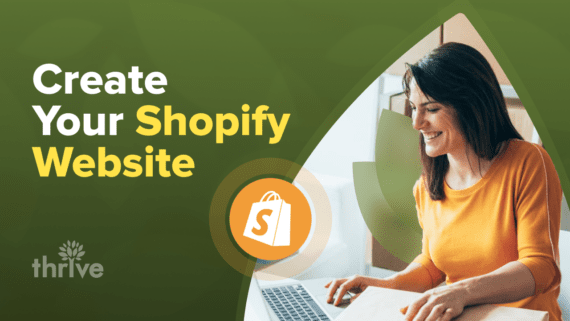When it comes to eCommerce platforms, there’s hardly any shortage of available options for businesses. But Shopify easily outclasses most platforms out there.
Shopify is the go-to choice for household names like Penguin Books and Red Bull, and it’s also perfect for beginners and smaller brands.
However, like any online platform, exploring Shopify can be intimidating to the untrained eye. There’s setting up your account, designing your store and managing taxes. If you combine the unfamiliarity of Shopify with the pressure of a nearing target launch date, it can easily turn into an impossible task.
The key for Shopify beginners is to have a systematic approach. By breaking down the process into manageable steps, you can confidently work your way up to a smooth and successful launch.
This blog on how to create a Shopify store goes as follows:
• Shopify Tutorial for Beginners: How To Start a Shopify Store
• More Tips: More Tips: How To Use Shopify for Marketing
• Frequently Asked Questions (FAQ) on How To Set Up a Shopify Store
• Get Help: Expert Shopify Guides for a Launch-Ready Store
6 Benefits of Using Shopify for eCommerce
Before we build your Shopify store, let’s examine how this eCommerce platform is advantageous to both beginners and seasoned entrepreneurs.
“Some of Shopify’s top benefits are its ease-of-use and third-party integrations for various reporting tools, payment gateways and ad platforms,” said Amit Rana, Thrive’s senior development manager.
1. Beginner-Friendly Platform
Starting an online store can feel like a daunting task, but Shopify makes it accessible to everyone. Its intuitive interface means you don’t need to be a tech guru to set up your store. The platform guides you through each step, making it easy to get your shop up and running quickly.
2. Flexibility for Every Business Stage
Whether you’re just starting out or already established, Shopify offers plans to suit every stage of your business. You can start small and upgrade as your needs grow.
Shopify’s flexibility ensures your platform can scale with your business, providing the right tools at the right time.
3. Robust eCommerce Features
Don’t let its simplicity fool you. Shopify is packed with powerful eCommerce features and integrations that can help your store grow. From advanced analytics to a variety of payment gateways, Shopify offers everything you need to run a successful online store.
And with seamless integrations, you can enhance your store’s functionality with just a few clicks.
4. Accessible Customer Support
When you have a question or need help with a setup hiccup, Shopify’s reliable customer support is there for you. They offer multiple support channels, including live chat, email and phone support.
Additionally, its help center is full of fool-proof resources, including step-by-step guides and troubleshooting tips, ensuring you can find answers whenever you need them.
5. Wide App Ecosystem
Shopify’s app ecosystem is one of its standout features. Whether you’re looking to optimize shipping or enhance your search engine optimization (SEO) efforts, there’s an app to simplify the task.
With a vast array of apps available, it’s easy to add extra functionality to your online store and customize it to fit your unique and growing business needs.
6. Reliable Infrastructure
With Shopify, you don’t have to worry about downtime. Its robust servers and impressive uptime reliability keep your store accessible 24/7.
This way, your customers can shop whenever they want, giving you peace of mind that your store is always open for business.
Statista / Shopify’s total revenues worldwide from 2015 to 2023 (in million U.S. dollars)
Shopify’s revenue surged to approximately $7 billion in 2023, marking a rapid increase of over five billion dollars since 2015. These figures underpin the platform’s increasing popularity among businesses worldwide.
Shopify Tutorial for Beginners: How To Start a Shopify Store in 18 Easy Steps
There’s a lot to go through to create a launch-ready Shopify store, but we’ve broken down the process into easy-to-follow steps.
1. Sign Up for a Shopify Account
To sign up for a Shopify account, head over to Shopify’s free trial page. Click on ‘Start free trial’ and follow the prompts. You’ll need to provide some basic information, including a valid email address, a password and your store name.
Your chosen store name becomes your domain name or My Shopify URL (yourstorename.myshopify.com). Once it’s set, this URL cannot be changed, so choose your store name wisely.
Naturally, you may want a more personalized web address, such as www.[your brand].com. Don’t worry. Shopify allows you to buy custom domain names, which we’ll discuss later.
Shopify will ask you a few questions about your business, including what you plan to sell and your business address. Providing accurate business details helps with tax calculations and shipping setups, so double-check your entries.
2. Take Advantage of the Free Trial Offer
Shopify is offering a 3-day free trial with no extensions (as of writing). Once your trial is up, you can continue exploring Shopify’s features for just $1 for the first month.
During your free trial, you have the flexibility to switch between different Shopify plans to find the one that best suits your business needs.
These plans include:
• Shopify Starter
• Basic Shopify
• Shopify
• Advanced Shopify
• Shopify Retail
Switching plans during your trial is seamless — your new plan takes effect immediately, but you won’t be charged until your free trial ends. To get the most out of your free trial, take time to explore all the settings and features Shopify offers. You can survey themes and apps to find templates and functionalities that match your brand.
If, for any reason, you decide not to move forward with a paid plan after your free trial, Shopify’s got you covered. Your store will be paused, and you won’t lose any of the progress you’ve made. When you’re ready to pick up where you left off, simply choose a paid plan, and your store will be back up and running with all your data intact.
3. Pick a Shopify Plan
Shopify offers a range of plans tailored to different business needs, with common benefits and unique features.
Here’s a breakdown of the main options:
• Basic
• Shopify
• Advanced
• Plus
Image: Shopify / Snapshot of the main Shopify plans with features
You can review the plans’ full list of features here. Regardless of which plan you choose, Shopify ensures a consistent, high-quality experience with several common features:
• A smooth checkout process that promotes conversion rates.
• In-person selling with synced inventory through Shopify POS.
• Multiple sales channels on platforms like Google, Instagram, TikTok and more.
• In-depth analytics into your eCommerce business performance.
• Commerce apps to enhance your store’s functionalities.
If the main plans don’t quite fit your needs, consider these alternatives:
• Starter
• Retail
• Enterprise Commerce
Image: Shopify / Snapshot of alternative Shopify plans
All prices shown are based on a month-to-month contract and are billed in your selected currency.
📗 Related read: Shopify vs. Shopify Plus: Which One Is Right for Your Business?
4. Tweak Your Shopify Store Settings
Fine-tuning your Shopify store settings ensures everything runs smoothly. If you ever want to change your store name, you can do so easily in the settings. Just remember, this change won’t affect your myshopify.com URL.
It’s essential to set your legal business name and address in your store settings. If you’ve registered your business with the government, enter the official name and address here. For those operating from home, your home address will suffice. Rest assured, customers won’t see this information as Shopify keeps your personal details private by default.
You can customize your time zone, preferred metric system and currency in the standards and formats section. This ensures that your store operations are synchronized with your location and business preferences.
If you cater to international customers, Shopify also offers the option to manage multiple currencies, making it easier to accommodate global transactions.
5. Set Up a Custom Domain Name
Continuing from the prior step, personalize your store and move away from the long myshopify.com URL by purchasing a custom domain name. You can buy one directly from Shopify or through third-party providers like GoDaddy.
If you already own a domain, transferring it to your Shopify store is another option. Keep in mind that domain changes can take up to 48 hours to process and will require email verification.
Shopify / Screengrab of its landing page where you can buy domains
Here are some key tips to consider when choosing your domain name:
• Avoid using hyphens and numbers, as they can make your domain name harder to remember and type correctly.
• Keep your domain name short, making it easier for customers to recall and share.
• Research your desired domain name to ensure it doesn’t have any negative associations, especially if you’re creating a new word.
• Use domain name generators to spark some inspiration and come up with unique ideas.
• Make sure your domain name is easy to pronounce, which helps in verbal sharing and reduces confusion.
• Avoid acronyms, like TGIF, as they can be difficult to remember and pronounce.
Following these guidelines helps you land on a domain name that is brandable.
6. Choose a Theme
When you first set up your Shopify store, it comes with a default theme that looks great, but you can really make it your own by customizing it with a theme that fits your brand.
Inside your Shopify admin, you can explore a variety of free themes specifically optimized for different industries like retail or restaurants.
As such, you can get a theme that’s tailored to your niche without spending a dime.
Shopify / Example of themes on Shopify Theme Store
For even more options, the Shopify Theme Store offers both free and paid themes. Browse through selections and inspect the key features each theme offers, like a quick buy button, a customer testimonial section, an age verifier and an event calendar.
You can get a better feel for how a theme works in the real world by checking out live examples of stores using the theme you’re interested in.
The Theme Store also has a review section where you can read about any potential glitches and see what other users have to say. Plus, you can try out a paid theme on your store for free (make sure not to publish it) to see how it looks and functions before making a commitment.
Themes are also highly customizable, so you can tweak them to perfectly match your brand’s personality.
Check out Thrive’s Shopify web design services.
7. Customize the Look and Feel
Getting your Shopify store ready for launch doesn’t mean perfecting every little detail right away. It’s important to get the fundamentals right so you can open your virtual doors sooner rather than later. You can always add more bells and whistles as you go along.
To start customizing the look and feel of your store, head to the online store editor in your admin panel.
Shopify / Screengrab of Shopify Store Editor
The left panel provides editing tools for each section of your store. The right panel offers a real-time preview of the changes you make.
As you work on tweaking your store’s design, remember to click save periodically. If you navigate to another page without saving, you’ll lose all your edits.
In the editor, you can adjust various elements, such as your:
• Logo
• Page Sections
• Buttons
• Links
• Layouts
• Brand Colors
• Typography
These are the building blocks of your store’s brand and visual identity. Getting the basics right will set a strong foundation for your brand and help you get ready for launch in no time.
8. Add Products to Your Store
Adding products to your Shopify store is more than just listing items — it’s about conveying value and building trust with potential customers.
Outside the online store editor, you’ll add products through your Shopify admin. Start by crafting product names that are both descriptive and creative. Think about the terms people might type into Google when looking for items like yours.
Now, aside from the product title, here are more listing details you need to manage:
Descriptions should be informative and engaging. Use this space to provide details like ingredients, materials, directions for use, features and benefits. Bullet points can enhance readability and help highlight key information. If you’re using a dropshipping service, don’t just copy the product descriptions.
Rewriting them in your brand’s voice helps you stand out from the competition and resonate better with your customers.
Photos and videos are essential. Your featured image should grab attention, while additional images from different angles or showing the product in use can help customers make informed decisions. Including videos can also enhance the shopping experience.
Remember to add alt text for each image, which boosts accessibility and provides SEO benefits.
Pricing is another key element. Consider offering launch promotions with discounted pricing to attract early customers. This strategy can help boost initial sales and generate buzz around your store.
Make sure your prices reflect the value of your products while remaining competitive.
Inventory allows Shopify to track how many products you have on hand. It’s important to enter this information correctly. You don’t want customers to order something that’s out of stock, leading to delays as you source the product before shipping it.
Variants should be specified if your product comes in different colors, flavors or sizes. In the options value field, enter the variant title. This makes it easy for customers to choose their preferred version of the product.
Shipping. If you’re selling physical goods, check the shipping box. For digital goods or services, leave it unchecked. Your shipping settings for each product will calculate the rates at checkout. Input the size and weight of each product for an accurate shipping label price during fulfillment.
Also, add the country of origin for your products and the harmonized system tariff code. This code helps ensure the correct tariffs are applied to international orders, speeding up the customs process. More on this later.
By paying attention to these elements, you’ll set up your products for success and provide a seamless shopping experience for your customers.
Check out Thrive’s copywriting services.
9. Organize Your Product Collections
To start organizing your product collections, navigate to your admin panel, click on ‘Products,’ then the ‘Collections’ page.
From here, select ‘Create Collection’ and enter a title and description. Not all themes support displaying collection descriptions. Nonetheless, it’s good to have an input with SEO in mind. You can also add an image to represent each collection.
Thursday Boot Company / Example of Shopify store
Collections can be categorized by themes like ‘Men’ or ‘Women’ or by specific product types such as ‘Running Shoes,’ ‘Casual Shoes’ or ‘Training Shoes,’ which can also be a sub-collection. Other collections could also reflect new arrivals, trends and seasonal changes.
These collections can be featured prominently on your homepage or included in your navigation bar for easy access. You can also sync your collections with active sales channels, making them available across different platforms.
Decide whether to add products to collections manually or automatically. For automatic collections, you’ll set selection criteria under conditions, with up to 60 conditions possible. This method is efficient for stores with many products.
Manual collections, on the other hand, give you full control over the items included, which is ideal for smaller stores. If you’re wondering, the same product can be added to multiple collections.
10. Add Your Pages
To add new pages to your Shopify store, start by navigating to your Shopify admin panel. From there, go to ‘Online Store’ and click on ‘Pages,’ then select ‘Add Page.’ You’ll be taken to a web page editor where you can enter a title and content in the provided text box.
This is the perfect place to house information that doesn’t change frequently, such as an “About Us” blurb or your contact details.
When creating pages, be descriptive and clear with your titles. The title appears in the browser tab or title bar and is used as the headline in search engine results. For contact pages, Shopify automatically includes a contact form, but remember to add these pages to your navigation.
You could also create a detailed shoe size chart page with international size conversions like U.S., U.K. and EURO.
You have control over the visibility of your pages. By default, new pages are published when you click save. If your content isn’t ready yet, you can select the hidden option or schedule a specific publish date. This feature is useful if your “About Us” page is still in progress or if you want to time the release of new content.
11. Arrange Your Menus
To help your customers easily navigate your store, you need a well-organized menu with items that lead to useful links.
From your Shopify admin, go to ‘Online Store,’ then click on ‘Navigation.’ On the navigation page, you’ll find the footer and main menu. The footer typically contains straightforward information like contact details, shipping policies and terms and conditions.
The main menu, however, showcases items such as “Shop,” “Blog” and “About Us.”
When adding a menu item, the name you choose will be displayed on the menu. If you select a collection, product, blog or page, a dropdown menu will appear next to the link field, allowing you to choose the specific destination you want to add to the navigation.
You can also nest menu items, creating a more organized and user-friendly structure.
Examples of items to add to your menu include the homepage, collections, specific products (especially if you have a flagship item) and a search page. Additionally, if you need to link to an external webpage, you can easily add that to your menu as well.
By thoughtfully organizing your menu, you’ll create a seamless navigation experience that keeps customers engaged and helps them find exactly what they’re looking for.
12. Set Up Your Legal Pages and Documentation
Legal pages are needed to help you manage potential customer disputes. Although this might seem intimidating, Shopify practically guides you through the process. You can set up your legal pages from the ‘Legal’ segment on your admin.
Here are some pages or documentation you need to cover.
A refund policy should clearly outline:
• Which items are eligible for return or exchange
• The condition of returned products (e.g., lightly worn or with tags attached)
• The time frame for returns (e.g., 14 days or 30 days)
• How customers can initiate a return, whether by email or an online form
• Which products are final sale
Add the link to your refund policy to key pages like product listings, checkout and the footer.
A privacy policy is a legal document that discloses how you manage customer data. It’s not only a legal requirement when collecting information like email and home addresses but also a way to demonstrate transparency to your customers.
Often overlooked, the terms of service page outlines the rules customers must agree to. This page protects your content and prevents misuse, ensuring both you and your customers understand the terms of engagement.
While not a legal requirement, a shipping policy page is beneficial. It should include information about shipping costs and lead times, especially for international orders, and clarify which regions you ship to and any special restrictions. Explain how customs and duties work, noting that customers are responsible for paying these upon receiving their package.
If you don’t have all the details yet, you can update your shipping policy after launch, even without a developer’s help.
13. Check Your Shopify Store Speed
Expectations are high, and a fast-loading store can significantly enhance user satisfaction and retention. If your store takes too long to load, potential customers are likely to leave and move on to the next shop.
To check your store speed, go to your Shopify admin panel, click on ‘Online Store,’ then ‘Themes’ and scroll down to ‘Online Store Speed.’ Click ‘View Report’ to see how your store is performing.
Several features contribute to your store’s speed, including code, media and apps. These elements require network and hardware resources to function properly. When adding new features, consider the cost and benefits carefully. Remember, each feature adds weight to your store and can slow it down if not optimized.
Strategic placement of sections like product reviews or videos can also help maintain speed. Save these heavier elements for lower down the page so the upper or hero sections load quickly for users.
Consulting a theme or app developer on Shopify can help you determine whether a feature is loading right away and find ways to improve your overall store speed.
📗 Related read: 15 Reasons Website Visitors Don’t Convert
Check out Thrive’s conversion rate optimization (CRO) audit services.
14. Set Up Your Own Blog
Shopify has a built-in blog engine that makes it easy to add a blog to your store. From the admin section, navigate to ‘Online Store,’ then ‘Blog Posts.’ There, you can create a blog by entering a title and adding text, photos and videos using the editor.
Don’t forget to include excerpts for previews and to encourage visitors to click through to your full blog posts.
Blogs are incredibly beneficial for eCommerce. They drive traffic to your site, boost sales and help build a loyal following. Some blog ideas include:
• Product drops
• Product highlights and reviews
• Behind-the-scenes looks at your business
• Customer testimonials
• How-to guides and tutorials
• Industry news and trends
• Seasonal promotions and special offers
• Interviews with relatable influencers
In the author section, you can name a specific author or choose a standard name like “[Your Brand] Team.” Your Shopify store comes with a default blog called ‘News,’ but you can create your own and assign posts accordingly.
Plus, you should consider enabling comments on your blog to encourage engagement and foster a sense of community.
After writing a post, you can either publish it immediately or schedule it for a later date.
15. Update Your Store Metadata
Metadata includes bits of information like your page title and meta description, which appear on Google when someone searches for your store. To update your metadata, head to your Shopify admin.
From there, go to ‘Online Store’ and select ‘Preferences.’ In the ‘Title and Meta Description’ section, you can enter your homepage title and page description. This is where you craft a compelling snapshot of your store for search engines.
While metadata optimization with keywords is a common SEO practice, in Shopify, it mainly affects your clickthrough rates rather than your store’s visibility. Essentially, a well-crafted meta description can encourage potential shoppers to click your link.
Keep in mind that metadata changes can take effect immediately or may take a few weeks to appear. This delay occurs because search engines need time to crawl and index your updated content. So, be patient, and rest assured that your efforts will soon be reflected in search results.
16. Set Up Your Shopify Store Email
Email notifications keep your customers informed and your staff on top of new purchases for timely fulfillment. To set this up, head to your Shopify admin, then to ‘Settings’ and click on ‘General.’ In the ‘Store Detail’ section, you can update your email address.
The sender email is the customer-facing address that appears in your shopper’s inbox when they receive emails from your store. Shopify offers a range of email notifications, including order confirmation, order edited, order invoice, order canceled, order refund, shipping confirmation, out for delivery, abandoned cart, email marketing and more.
It’s easy to add a staff member to receive these notifications in the ‘Order Notifications’ setting.
You can preview and edit email notifications, but be aware that making changes requires intermediate HTML and CSS skills. If you’re not comfortable with coding, consider hiring a Shopify expert to help with this task.
Alternatively, you can explore and make adjustments yourself — just be sure to copy the original code and save it in a safe place. This way, if anything goes wrong, you can easily restore the original settings.
17. Sort Out Your Payment Options and Taxes
Payment providers, types of payments, fraud prevention, accelerated checkouts, chargebacks, currencies and taxes. We’ll tackle these in this section in that order.
Shopify Payments is naturally the most straightforward payment provider you can use on the platform, but if you prefer using PayPal or another third-party provider, you have the flexibility to do so. To set up, go to your Shopify admin, then go to Settings and select Payment Providers.
You also want to set which types of payments you accept. Make sure you’re familiar with the rates and fees for each payment type you accept, and consider enabling multiple currencies if your target audience spans different regions like the U.S. and the U.K. Enabling price rounding can also help maintain consistency.
You can also choose when to get paid and set up notifications. In the fraud prevention section, add extra security measures to reduce your store’s risk of credit card fraud. Plus, always ensure that what your customers see on their bank statements is clear and includes your business name.
Accelerated checkouts through dynamic checkout saves customers’ payment and shipping information for faster future purchases. When returning customers come back, their information is automatically filled in at checkout.
This feature is great for encouraging impulse and repeat purchases. Examples include Google Pay, Amazon Pay and Shopify’s own Shop Pay.
Chargebacks can be a hassle if you’re going to accept credit cards on your Shopify store, but there are ways to minimize disputes:
• Establish clear store policies, including returns and refunds.
• Make contact information easily accessible on your online store.
• Keep customers informed with email updates.
• Ensure product descriptions and images are clear and truthful.
You also want to respond promptly to customer questions and concerns.
If you have customers around the world, setting up multiple currencies is a must. This feature saves customers from doing their own currency conversions and prevents any surprises when they see the discrepancy on their bank statements. You can also enable rounding rules to keep your converted prices consistent.
To provide a seamless experience, you’ll need a currency selector for customers to switch currencies. While most themes don’t come with this feature, you can easily download a free app like Auto Multi-Currency Converter to add to your store.
To ensure everything works perfectly before going live, enable test mode to simulate both successful and failed transactions.
Now, as a Shopify seller, you are responsible for collecting and remitting taxes on your sales. Here are helpful links from Shopify to guide you through:
• Setting up taxes
• Manage your taxes
Shopify simplifies this process by handling the most common sales tax calculations for you.
18. Manage Your Shipping
Shipping can easily be one of your biggest costs, so you want to decide whether you’ll fully shoulder that expense or pass it on to your customers. Shopify partners with a variety of major shipping carriers that integrate seamlessly with your store.
Some carriers offer reduced rates available to all Shopify merchants, while others let you connect your own account to use the reduced rates you’ve negotiated.
Still, you want to do your homework and research different carriers to understand their rates and terms and see how you can work with drop shipping or fulfillment services. You can drop off packages to carriers, or some even allow you to schedule pickups from your home or warehouse.
Each Shopify store starts with a default general shipping profile, which is perfect if you want uniform shipping rates for all your products. This profile automatically includes all existing and new products. If a product isn’t in a custom profile, it defaults to the general shipping rates.
However, if you need different rates for various products, you can create up to 99 custom shipping profiles. For instance, fragile items that require special handling can have their own profile with higher shipping rates.
Setting up shipping zones is also needed. A shipping zone groups countries or regions with the same shipping or flat rates. To add a new shipping zone, first, add a market with the desired countries or regions, then set up the rates. Once activated, these rates will appear at checkout.
Shopify / List of Shopify Shipping’s carrier partners
Shopify Shipping is a built-in virtual shipping center that is right in your admin. It simplifies the shipping process by calculating rates, allowing you to create and conveniently print labels at home and tracking your shipments.
With options from different carriers and mail classes, Shopify Shipping ensures a streamlined experience for both you and your customers.
If you’re from a country not listed on the table, you’re free to explore the different carriers and services available based on your fulfillment location. Shopify Shipping also lets you purchase labels from several carriers for flexibility and cost efficiency.
Shopify resources for further help on setting up your shipping:
• Understanding shipping
• Setting up and managing your shipping and delivery
• Shopify Shipping
• How to ship products to customers
Now, when it comes to shipping, labels are also another thing you want to cover. While you handle this off-platform, here’s a little guide to help you.
Shopify / Common Shopify label information
Your shipping label can also include:
• Order number
• Tracking number
• Ship date
• Shipping service type
• Carrier information
For more information, you can visit Shopify’s resource on understanding shipping labels.
More Tips: How To Use Shopify for Marketing
To further guide you, here are more tips to help you market your Shopify store or products:
19. Create Discount Codes
Every Shopify plan includes the ability to create discount codes. In fact, each store can generate up to 20 million unique discount codes, so you won’t run out of options any time soon.
To manage your discount codes, simply navigate to the Shopify admin, where you can create and customize them effortlessly.
The first step in setting up a discount code is giving it a unique name. This is what your customers will enter at checkout to apply the discount. The discount itself can take various forms, tailored to fit your promotional strategy:
• Fixed Value Discount: Deduct a specific amount from the total purchase.
• Percentage Discount: Offer a percentage off the purchase.
• Shipping Discount: Reduce or eliminate shipping costs.
• Buy X Get Y: Offer a free or discounted product when a specific item is purchased.
You have the flexibility to apply these discount codes to either a single product or an entire collection in your store. This means you can promote specific items or offer store-wide savings depending on your goals. You also want to decide whether your discount codes should be available to everyone or only to a select group of customers.
Then, control the usage limits, such as the number of times a discount can be used, and set the duration of the promotion to create a sense of urgency.
To maximize the effectiveness of your discount codes, you can set conditions such as a minimum purchase amount. Additionally, you can create automatic discounts that apply at checkout without the customer needing to enter a code.
Promo codes can be particularly effective for limited-time promotions or special events.
20. Expand Your Sales Channels
Aside from your own online store, there are several other avenues you can explore to boost your product sales. Here are some key options to consider:
• Point of Sale (POS): Many platforms provide POS solutions that are ideal for processing in-person payments and seamlessly integrating your physical retail sales with your online store and inventory.
• Marketplaces: Start your customer’s journey on popular marketplaces such as eBay, Amazon, Etsy or Walmart. These channels can be synchronized with your online store for streamlined management.
• Social Networks: Utilize platforms like Facebook, Instagram and TikTok to sell your products directly. Setting up shop on these networks can significantly broaden your reach.
• Google: Optimize your presence through the world’s leading search engine with Google Shopping campaigns and ensure your products appear in the Shopping tab of search results, driving more visibility and sales.
Each of these channels offers unique advantages depending on your business needs and customer base, but not every channel will fit your specific business model. Be decisive to avoid wasted efforts.
21. Introduce a Loyalty and Rewards Program
A loyalty and rewards program is a strategic initiative designed to incentivize customers to make repeat purchases by offering them rewards for their loyalty. These programs typically involve earning points or achieving tiers based on their spending or engagement with your store.
Loyalty programs encourage repeat business by fostering a sense of appreciation and exclusivity among customers. When customers know they can earn rewards or benefits by continuing to shop with you, they are more likely to return. You not only promote customer retention but also increase overall sales and customer lifetime value.
Three common types of loyalty programs:
• Points-Based Programs: Customers earn points for each purchase or action, which can be redeemed for discounts, free products or other perks.
• Tiered Programs: Customers progress through different tiers based on their spending or engagement levels, unlocking increasing levels of rewards or exclusive benefits.
• Paid Programs: Customers pay a fee to join the program and receive ongoing benefits or discounts exclusive to members.
It’s easy to create your own loyalty and rewards program on your Shopify store. You can choose from loyalty and reward apps to download. These apps help you create customizable rewards points and referral programs that seamlessly integrate with your Shopify store.
Once you’ve chosen an app, you can design your program, set up eye-catching widgets on your website to attract and enroll visitors and manage everything from one intuitive dashboard.
Customers can also easily access their rewards portal via mobile, where they can track their points, manage their accounts and redeem rewards.
22. Publish Helpful Content on Your Site’s Blog
As mentioned earlier, Shopify’s built-in blog engine makes it super easy to add a blog to your store. But having a blog is just the first step. To truly make it work for you, focus on publishing Shopify SEO content that’s not only engaging but also genuinely helpful and educational for your audience.
Creating blog posts that address common questions, provide valuable insights and solve problems can position your store as an authority in your niche. Think about what your customers are searching for and how you can provide the answers they need.
Remember, well-crafted blogs should also be search engine optimized to make it easier for potential customers to find you through search engines.
This strategy is part of a broader approach known as content marketing. Content marketing involves using organic tools like blog posts, videos, social media, podcasts and emails to educate your target market on specific topics. It’s about creating value for your audience without directly selling to them.
One of the biggest advantages of organic content marketing is that its benefits compound over time. Unlike paid advertising, where traffic stops once you stop paying, the traffic you gain from content marketing continues to grow as more people discover and share your content.
23. Send Win-Back and Follow-Up Email Campaigns
Win-back emails usually target first-time customers or those who have become inactive or haven’t made a purchase in a while. These campaigns aim to re-engage and build rapport to encourage repeat purchases.
An ideal campaign sequence might look like this:
• First follow-up (30 days post-purchase): Suggest a relevant product based on their initial purchase to complement their buying experience.
• Second follow-up (60 days post-purchase): Offer a small promo or free shipping to entice them back to your store.
• Third follow-up (90 days post-purchase): Increase the incentive with a higher promo to further motivate a repeat purchase.
You’ll also want to set parameters to automatically remove anyone who makes a purchase at any time in the campaign sequence.
Win-back emails could also be in the form of surveys. You can ask questions to understand customers’ reasons for disengagement and gather feedback on how to improve their experience.
In a way, win-back emails are a type of follow-up email. Just in this context, we’ll designate follow-up emails as those you send to people who have engaged with your brand but haven’t made a purchase.
For example, this includes those who have abandoned their shopping carts or simply signed up for your newsletter (if applicable).
24. Invest in Retargeting Ad Campaigns (PPC)
Ever browsed a website for a product, only to see ads for that exact item follow you around the Internet? That’s retargeting at work.
Simply put, retargeting is a strategic advertising technique that targets users who have previously engaged with your website or products but haven’t converted into customers yet.
In eCommerce, where cart abandonment rates can be frustratingly high, retargeting keeps your products top of mind, reminding potential buyers of the interest they’ve shown. Retargeting increases the likelihood of conversion.
Shopify’s robust integration capabilities make it seamless to set up and manage eCommerce ads or your retargeting efforts. Whether you prefer using Facebook Pixel, Google Ads or other platforms, Shopify’s backend support ensures your campaigns are not just effective but also efficiently monitored and optimized.
• Segment your audience and target users based on their specific interactions with your store — whether they abandoned their cart or browsed a particular product category.
• Craft compelling ads with compelling visuals to remind customers why they wanted your product in the first place. Include discounts or special offers to sweeten the deal.
• Set frequency caps to avoid overwhelming potential customers with too many ads. Set frequency caps to maintain engagement without becoming intrusive.
• Track and optimize your campaign performance. Adjust your strategies based on what works best for your audience.
You can also look into Shopify Collabs and see how you can partner with relevant influencers in your niche.
If you’re exploring building a non-Shopify website for your business, check out our blog: How To Make a Website for a Business.
Need a Team of Expert Shopify Pros for a Launch-Ready Store?
“Almost anyone can quickly set up a Shopify store with basic functionality and then extend it with custom features,” Rana said.
“But Thrive is here to offer a flexible solution for both simple and complex eCommerce needs, along with quick reports for trends, sales, stocks and more.”
“Our team champions a comprehensive client-centric approach. We work closely with each business to understand their unique needs and offer tailored solutions.”
“This personalized attention, combined with our deep expertise in Shopify, ensures that our clients receive a store that not only looks great but also functions seamlessly, generates leads and sales and thus increases their revenue.”
If you want to know the overall health of your website, our team can provide an assessment using our Thrive Score.
Talk to our team — let’s get your store launch-ready!
Frequently Asked Questions (FAQ) on How To Set Up a Shopify Store
Here are answers to your common questions on creating a Shopify store.
HOW DO I START SETTING UP A SHOPIFY STORE?
Sign up for an account on Shopify’s website to start setting up a Shopify store. From the admin dashboard, you can customize your store’s theme, add products and set up payment and shipping options.
DO I NEED TECHNICAL SKILLS TO CREATE A SHOPIFY STORE?
Not necessarily. Shopify is designed for users of all skill levels. Its user-friendly platform allows you to build and customize your shop even without needing coding knowledge. However, for advanced customizations, some basic HTML and CSS knowledge can be helpful.
HOW MUCH DOES IT COST TO RUN A SHOPIFY STORE?
Shopify’s Basic plan starts at $25 per month when billed monthly or $19 per month when billed yearly. There are also additional costs for third-party apps, themes and transaction fees if you use external payment gateways. You can view Shopify’s pricing plans here.
CAN I USE MY OWN DOMAIN NAME WITH SHOPIFY?
Yes, you can use your own domain name when you create a Shopify website. You can purchase a domain through Shopify or connect an existing one from a third-party provider.
HOW DO I ADD PRODUCTS TO MY SHOPIFY STORE?
Go to the ‘Products’ section in your Shopify admin, then click ‘Add Product’. Fill in the product details, such as title, description, price and images. You can also set up inventory tracking and shipping options for each product.
HOW CAN I CUSTOMIZE MY SHOPIFY STORE’S DESIGN?
Choose a theme from the Shopify Theme Store to customize your store’s design. Once a theme is selected, use the theme editor to make changes to the layout, colors, fonts and more. For advanced customization, you can edit the theme’s code.
WHAT PAYMENT METHODS CAN I USE ON SHOPIFY?
Shopify supports various payment methods, including Shopify Payments, PayPal, Stripe and numerous other third-party payment gateways. You can set up and manage your payment methods from the ‘Payments’ section in your Shopify admin.
CAN I SELL INTERNATIONALLY WITH SHOPIFY?
Yes, Shopify allows you to sell internationally. You can set up international shipping rates, display prices in multiple currencies and even translate your store into different languages to cater to a global audience.
CAN I INTEGRATE MY SHOPIFY STORE WITH SOCIAL MEDIA PLATFORMS?
Yes, Shopify allows you to integrate your store with various social media platforms like Facebook, Instagram and Pinterest. You can sell directly on these platforms and synchronize your products, making it easier to manage your inventory and sales across multiple channels.
HOW DO I HANDLE TAXES FOR MY SHOPIFY STORE?
You can set up tax rates based on your location and the locations where you sell in the ‘Taxes’ section of your Shopify admin. Shopify helps automate tax calculations, ensuring you’re charging the correct amount of tax on each sale.
WHAT IS SHOPIFY POS?
Shopify POS is a system that allows you to sell products in person at retail locations, pop-ups, or markets. It integrates with your online store, so your inventory, orders and customer data are always up-to-date. This can help you manage both online and offline sales seamlessly.
WHAT KIND OF SUPPORT DOES SHOPIFY OFFER?
Shopify provides round-the-clock customer support via chat, email and phone. Additionally, you can access a wealth of resources, including the Shopify Help Center, community forums and Shopify Academy, for tutorials and courses to help you get the most out of your store.