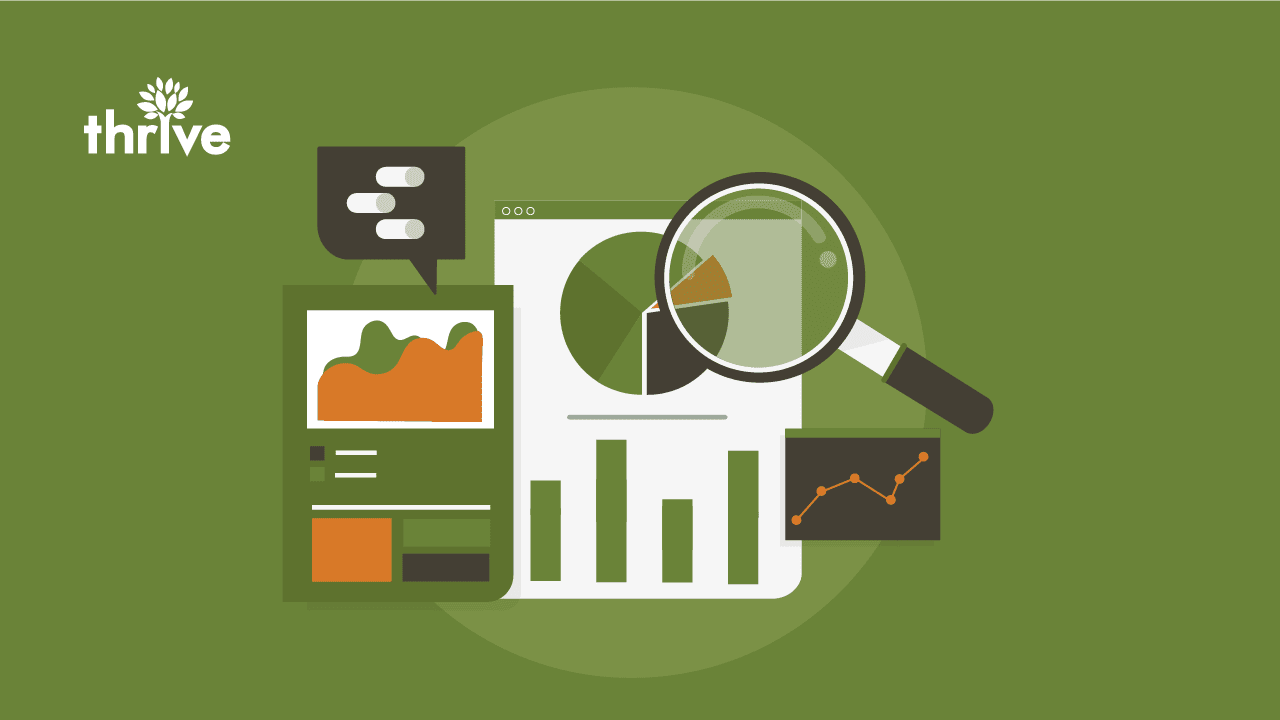Marketing activities today are backed by research data obtained from customers at every stage of the customer journey.
Data, such as a user’s buying behavior, goals, challenges and pain points, are crucial pieces of information that can impact the success of your marketing efforts in more ways than one. So, collecting as much data as possible is important to form your marketing strategy’s foundation.
But while data collection is crucial for every data-backed marketing campaign, making sense of that data is just as important. This is where data visualization and reporting come in handy.
Data visualization and reporting make it easier to make sense of concepts, identify patterns and recognize trends in the data you’ve collected. Manually, this can be a painstaking process that entails hours of data processing and plotting to present the data clearly and easily understandable. But this process becomes more efficient with Google Analytics studio visualization software like Google Looker Studio (formerly Google Data Studio).
In this blog, we delve into Google Looker Studio by discussing the following:
• What is Google Data Studio?
• What does Looker Studio do?
• How to use Google Data Studio
• Google Data Studio tutorial on data reporting
What Is Google Data Studio?
Google Data Studio is a helpful business analytics tool that creates personalized, responsive dashboards for enhanced data analysis and reporting. Through a wide assortment of tools and templates, businesses and marketers can create beautiful, customized dashboards that turn raw data into actionable insights.
In a business landscape that encourages data-driven methods to optimize strategies and plan better campaigns, businesses can fully utilize various performance metrics to improve their likelihood of success. This is achieved through Google Analytics studio visualization and other integrations.
What Does Google Data Studio Do?
Google Data Studio is a powerful business intelligence (BI) tool. But what is Google Data Studio able to do, exactly? It can impact all aspects of a company’s operations, from sales to finance to business administration to people management.
But one of its most important functions is to aid your marketing efforts in the following ways:
• Data Analysis. A powerful feature of Google Data Studio is its ability to consolidate data from numerous sources to provide additional insights and allow deeper analysis. Through various Google Data Studio integrations, any marketer or business owner can evaluate user data from their website and sales, paid media performance, social media engagements and other elements.
• Performance Metrics Monitoring. Integrated data sources can deliver data to enable you to monitor your campaign’s performance in real time. All your visuals are automatically updated every second so that you can adjust your campaigns.
• Data Reporting and Display. A Google Data Studio report comprises several visuals and key metrics that can be displayed in an interactive and easy-to-understand manner. You can then take advantage of these capabilities to present the results of your campaign to clients or decision-makers within your organization and prove the value of your strategy.
Rebranding to Looker Studio
Google Data Studio was rebranded to Looker Studio in October 2022. Its name came from an enterprise data analytics software it acquired in 2020.
With the name change, Looker is set to become the face of all of Google’s existing data analytics programs. It also introduces new services and integrations, along with new enterprise management features in the Pro version that will cater mainly to Google’s enterprise clients.
What Are the Benefits of Google Data Studio?
Google Data Studio offers an enhanced data visualization experience that reporting data experts, business owners, analysts and marketers can rely on through the following benefits:
• It offers unlimited widget options, as opposed to Google Analytics Studio Visualization Dashboards, which is capped at 12.
• All features of Looker Studio are free to use, while its paid version, Looker Studio Pro, has enhanced enterprise capabilities and technical support.
• Over 240 Google Data Studio integrations are available.
• Up to 12 different data sources can be used.
• Easy sharing of reports with team members.
• Dynamic reporting capabilities make it easier to track data in real time.
• Countless free Data Studio templates and ready-to-use dashboards are available.
• Comprehensive Google Data Studio tutorial videos and pages are available.
How To Use Google Data Studio for Beginners
As a marketer, Google Data Studio can help you make sense of your digital marketing and paid advertising data more efficiently. If you’re ready to get started but not sure where to begin, don’t worry. No one comes into Google Data Studio as an instant expert.
Below, you will find a Google Data Studio tutorial that can help you learn how to use Google Data Studio if you’re starting out.
How To Access Google Data Studio
Just like Google Analytics account setup for the first time, you will need a Google account to access the different Google Data Studio integrations, tools and more. To access the Look Studio app, you will need to visit https://lookerstudio.google.com/ and click on the blue button that says USE IT FOR FREE. Then, log into Google using your Gmail, Google Analytics, Google Ads or Search Console.
After entering your password, you will be redirected to the data studio dashboard. From there, you can access various free data visualization tools and more.
Setting Up Google Data Studio
When using Looker Studio for the first time, you will first need to complete setting up your account before you can start using the app to build data studio reports, add a data source or use the Explorer function.
This is performed in two steps:
1. Enter your basic information, such as your country of origin and company name. Then, make sure to tick the checkbox under Terms of Service. Click Continue.
2. Set up your email preferences by answering Yes or No when asked to choose what type of update you want to receive via email. Once you’ve answered all the questions, click Continue.
The window will then close automatically and you will be taken to the next screen, depending on which option you selected.
Creating a Data Source
To add a custom data source to the data reporting software:
1. Click on + Create in the menu on the left.
2. Select Data source.
3. Choose from among the numerous available platforms that will serve as the data source.
4. After selecting a data source, click Authorize.
5. The data source will then be registered after you authorize the connection.
How To Create Your First Google Data Studio Report From Scratch
After completing the above steps, you can proceed to the next step, which is to use the free data visualization tools inside the app to build data studio reports. This can be broken down into six simple steps:
1. Start a new report by clicking the “+” on the main data studio dashboard.
2. Click on Create New Data Source to add a data source to your report (examples: Google Search Console, Google Analytics, etc.)
3. If you need to add a second source of reporting data for your report, click on the Resources tab and select “Manage added data sources” and add a new data source.
4. Add different elements to your report to visualize the data you’ve added by clicking on the different buttons under the Menu bar. Some of the elements you can add include:
• Line Graphs
• Pie Charts
• Tables
• Scorecards
• Date Range Filters
• Text Headers
• Images
5. Play around with some of the elements to see which ones you need to visualize your data properly. Use appropriate charts, incorporate design elements, add labels and apply various filters to organize your report.
6. Finally, stylize your report to suit your brand and preferences. You can control different style elements under the Layout and Theme sidebar.
Creating a Report Using Google Data Studio Templates
Building a report from scratch may be too overwhelming for beginners with little to no data reporting software experience. If this is the case for you, you can use various Google Data Studio templates to build your report instead.
Starting from the home dashboard, click on Template Gallery to access all the available templates. Scroll down or choose a category, depending on what type of report you want to create.
All About the Google Looker Studio Explorer
The Looker Studio Explorer is a new tool that you can use to streamline the entire process so you can find insights faster. Through the Explorer function, you can examine all your data using a single chart to access all your reports without modifying them.
To use Explorer:
1. Click on + Create on the home dashboard and select Explorer. Then, select Data Source.
2. Find a data source you would like to explore. Use the toolbar on the top right portion of the screen to select different types of charts.
3. Apply the appropriate filters by dragging dimensions and metrics from the Available Fields panel on the right to the filter bar at the top of the Explorer.
4. Click SAVE in the top right corner to save your progress.
5. You can then view the report by clicking the icon.
6. Select Create new report, then ADD TO REPORT.
7. Finally, click on the eye icon to view the report.
Drive Business Growth With Data-Driven Marketing Courtesy of Thrive
With the help of data reporting and visualization tools like Google Data Studio, businesses are able to determine trends and acquire insights that help make better business and marketing decisions. This gives you a clearer picture of how your target customers respond and what tactics to employ to ensure marketing success.
As a leading digital marketing agency in the U.S., Thrive specializes in developing and implementing data-driven marketing tactics to help businesses like yours provide better customer experiences that lead to business growth. Schedule a consultation with us today to learn more about how we can help your business thrive!