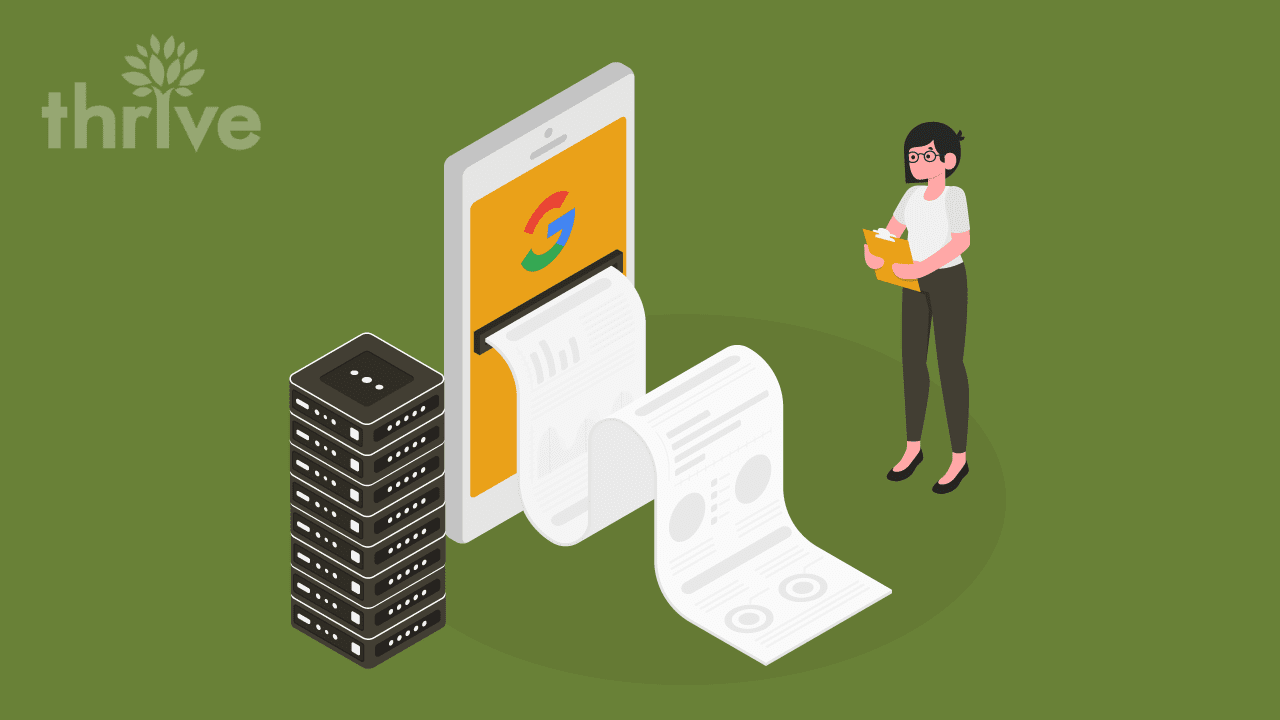Is your website attracting and cultivating new leads for your business? To tap into an enormous amount of leads and traffic and move them to the bottom of the sales funnel, your first step is to ensure your Google cached pages are correct and up to date.
What does cached mean on Google and why is it important that you learn all about it now?
Google cache serves as a back-up that allows online users to access a web page in case the live page is currently unavailable due to site issues or internet connection problems, among other factors. Cached Google versions improve your page load speed across the internet for better search engine optimization (SEO) performance, enhanced user experience and, ultimately, higher conversions.
Google examines and caches (stores) your web page and takes a snapshot of that version as a back-up,” said Thrive’s SEO strategist Mike Arhangelsky. “The cached pages Google version is what Google uses to determine if your web page is a good match for a specific user query.”
By taking the time to regularly view cached pages on Google and check if they match your current site content, you will also see increased audience retention and improved user engagement.
Ready to expand your knowledge about cached pages Google? In this article, we talk about Google cache, its importance in relation to SEO and how to check if your Google cached pages are correct and updated. Specifically, we discuss:
• What does cached mean on Google
• Why Google web cache is vital for SEO
• Google Search cache basics
• How to view cached pages on Google using website cache viewer
• Why it is essential that Google caches your website correctly
• How to check if Google cached your website properly
• Ways to prevent Google cache mobile issues
• Removing Google cache
Let’s get started.
What Does Cached Mean on Google?
According to Matt Garrett, Thrive’s SEO strategist, Google regularly analyzes and indexes everything it can find on the internet. To help server processing speed, Google caches an HTML version of pages as the “last indexed” iteration for any given URL. This is what we call Google cache.
Googlebot visits your website, crawls through your content and indexes it. If Google deems your web copy original, it takes a snapshot and stores it on their server. These snapshots are attached to your web pages in the search engine results pages (SERPs).
Almost every search result has a cached link,” said Arhangelsky. “This cached link directs you to the Google cached version of a web page, instead of the live version.”
Google cached pages are useful if the original page is unavailable because of:
• Internet congestion
• Slow website performance
• Page deletion
• Website migration
In some cases, you can also access the cached Google version of a website that otherwise requires registration or a subscription,” Arhangelsky added.
Why Does Google Cache Matter in SEO?
Learning how to search Google cache is vital for marketers, content creators and webmasters. Google cache view provides a scaled-down version of your original site content without the media files and web design elements.
By viewing Google cache versions of your web pages and mastering how to use Google cache to your advantage, you get an idea of how Googlebot sees your site content and what elements are meaningless to search engines.
Although caching does not directly impact your SEO efforts, Google cache site performance allows you to:
• Identify how often Google caches your web pages
• Determine ways to use keywords strategically in your content
• Ascertain how often Google crawls and updates specific Google cache URLs
• Investigate the reasons behind Google cached pages gone
• Determine your page relevance
• Identify any Google cache search issues, such as hidden spam links or missing texts
More importantly, understanding how to use Google cache allows you to determine pages with poor caching performance. Google cache site review is an excellent way to boost your on-page optimization efforts.
Google Search Cached Pages Basics
In this fast-paced digital world, several web page updates and deletion can happen overnight. Perhaps your server is down or your web developers removed the web page you’re trying to access. In these cases, it pays to know how to search Google cache and view cached pages on Google.
Using a web cache viewer, you can see the Google cached version of your web pages. Let’s look at Thrive’s homepage as an example. Once you launch the cache checker, you can immediately view Google cache copy of your selected page.
The first thing you will notice when you arrive at the Google website cache version is the change in the URL structure. The original display URL follows this format:
protocol://domain-name.top-level-domain/path
• The protocol or scheme indicates how web servers should retrieve information about a source. Hypertext Transfer Protocol Secure (HTTPS) tells your browser to encrypt any information entered on the page, such as passwords, personally identifiable information or sensitive data, to add security to your website. Other schemes include mailto:// and ftp://.
• The domain name is the name of your website. It allows page visitors to determine which brand’s site they are visiting.
• The top-level domain name (TLD) specifies the category your organization registers as on the internet. Commercial sites typically use .com; there is also .gov for governmental sites and .edu for educational sites, among others.
Example: https://thriveagency.com/
Google cache URL follows a different format. “Google creates a cache of our page and stores in their own server that’s why this Google cache URL is different,” said Thrive’s demand generation web developer Shiva Deora.
Google cache URL looks like this:
https://webcache.googleusercontent.com/search? + dynamic query string
A query string is a set of parameters attached to the URL, separated using the ampersand (&). Google web cache URL uses extensions to define specific content or actions based on the data. In the case of cached websites, query string commands the browser to show the cache Google version of the specific web page requested by the user.
Now, you have the option of viewing Google cache full version, text-only version or you may also view the source code.
The full version looks exactly like your web page. This snapshot is what page visitors see when they visit your website.
The text-only version is what Googlebot sees when crawling, indexing and caching your website. Googlebot can’t read images, so you need to include text elements on your website and follow content marketing best practices to boost your page relevance.
An SEO-optimized web page comprises information-rich content, targeted keywords and strong headings.
The source code is the HTML code used to render your website. Google cache page source code tells the browser which text content to interpret as a heading and as paragraphs. Likewise, HTML is also used to add images and assign links to images and texts.
Not all websites, however, have a Google cached version. This may be due to the noarchive directive or incompatible code embedded in your website.
The noarchive tag tells Google that you don’t want it to cache a specific web page. The following snippets of coding are used to create a noarchive directive:
<META NAME=”ROBOTS” CONTENT=”NOARCHIVE”>
or
<META NAME=”GOOGLEBOT” CONTENT=”NOARCHIVE”>
In some cases, there is a conflict between the JavaScript and Google’s attempt to load your web page with all the features into the Google web cache version. If your code is incompatible with remote hosting, your web page may not render well in Google cache search, hence one of the reasons behind Google cached pages gone.
Although having Google Search cached pages is not required and has no impact on your search ranking, using the noarchive directive deprives page visitors of the ability to view Google cache version when your website is down, slow or inaccessible for certain reasons.
Having a cached version on Google is very important not just for Thrive but also with the other websites,” said Thrive’s demand generation senior SEO strategist Ronnel Viloria. “It provides you a free backup accessible from the SERP whenever you’re fixing technical issues or migrating your website to another server.”
How to View Cached Pages On Google
Cache Google versions are regularly updated. However, your site changes won’t automatically show up in the Google cached copy unless Google updates its database. To stay on top of your search performance, it is essential that you periodically view cached pages, inspect if there are Google cached pages gone and double-check the cached Google version of your updated web pages on SERPs.
First, determine how to search for Google cache pages. There are multiple ways to view Google cache versions of specific URLs:
1. Google Cache Search
Google Search is one of the easiest ways of viewing Google cache. Follow these steps to obtain the website cache Google version of the site you want to explore:
➜ Type “site:” into your search bar, then your website domain name.
➜ Click the green arrow on the listing.
➜ Choose the “Cached” option to view Google cache most recent version of your page.
2. Chrome Address Bar
If you’re using Chrome, this method of viewing Google website cache might work best for you:
➜ Type “cache:” in the search bar, then add your website URL without space. This will drive you directly to the Google cache site.
3. Web Cache Viewer Browser Extension
Website cache viewer extension allows you to easily check the cached websites on Google without visiting the main SERP or typing on the search bar. Using this cache checker, you can view any cached websites right on the page. Follow these steps:
➜ Add Web Cache Viewer to Chrome.
➜ Right-click on the listing.
➜ Choose “WayBack Machine Version” or “Google Cache Archive.”
4. Google Cache Tools
If you don’t have prior knowledge of how to search Google cache on the SERP, you can use these website cache viewers to view cached pages:
➜ Google Cache Checker by SmallSEOTools
➜ Cache Checker Chrome Extension
➜ Search Engine Reports Google Cache Checker
➜ Dupli Checker Google Cache Tool
5. Wayback Machine
Wayback Machine is a digital archive that allows you to view older Google cache page versions of your website from years ago. To view cached pages on Google, simply:
➜ Enter the URL on the search bar.
➜ Choose the year you want to view the snapshot.
➜ Click a date on the calendar.
You should be able to find a great website cache checker available for free. The key is to leverage these Google cache tools to understand which elements of your cached websites require more attention, strengthening your technical SEO strategy. By using a website cache checker you can ascertain if Google has cached your website properly.
Why Is It Important That Google Caches Your Website Correctly?
Now that you know how to search Google for cache pages, the next step is to understand the significance of performing regular Google cache website checks.
The frequency at which you boost your web content impacts your page ranking and user experience. To ensure Google crawls the most updated version of your website and presents the right Google website cache copy to your target audience, Google Search cache monitoring is essential.
If Google is not routinely updating its database on each new version of your site, the changes won’t be processed,” said Thrive’s SEO strategist Corey Patterson. As a result, all your SEO and content optimization efforts will be wasted.
Ensuring Google caches your website correctly and regularly allows you to:
❑ Navigate Technical Difficulties
No one knows exactly when technical issues might arise and render your website unavailable. By making sure your Google cache page content is up to date, you can rest easy knowing your page visitors can still access your website even during unexpected downtimes.
❑ Make Your Landing Page Experience More Relevant
Using the website cache viewer, you can see the last cached date of your web page. If it is within 24-48 hours of your latest site change, it is a good indication that Google finds your web page relevant and significant. A regular search for a Google cache update is vital to ensuring your page visitors acquire pertinent information about your brand.
❑ Access Geo-Blocked Content
Some websites implement geo-restrictions for various reasons, including site security and licensing rights. If you happen to be in this situation, learning how to use Google cache is an excellent way to bypass geo-restrictions effortlessly. A regular search for a Google cache update makes your web content accessible in restricted regions, expanding your online reach.
❑ Secure Site Back-up
On average, about 30,000 new websites are penetrated by hackers every day. Once hackers gain control over your website, you can lose your site access and all the hard work you’ve put into optimizing your site structure. Fortunately, with Google Search cache, you can easily retrieve the latest website cache Google version to rebuild your website.
Most importantly, a routine Google Search cache update improves your overall site experience and prepares your website for the Google Core Web Vital, which focuses on loading time, interactivity and visual ability.
In a mobile-driven world, it is important for your pages to load quickly,” said Arhangelsky. “People are not going to wait more than a few seconds before hitting the back button or exiting out of the browser completely.”
Search Google cache, it is one of the best ways to check significant factors that could impact your site performance and determine ways to improve your web pages’ loading time and accessibility. The caching process reduces users’ waiting time and minimizes their frustration, which results in a lower bounce rate.
How to Check if Google Cached Your Website Properly
Cache Google is a powerful resource to have in your digital marketing arsenal. To check if your cached websites are in sync with your live web pages or if Google cached pages have gone missing, visit Google Search results and click the down arrow at the right side of your site URL. You can also use a website cache checker mentioned above to view cached pages.
Compare your live website with its cached version to determine caching issues. If the Google cache view mirrors the original page, there is no problem with the Google cache. However, in cases where Google shows a 404 page or unavailable cached websites, it means the page isn’t cached.
Google Search Console’s (GSC) fetch and render option tests how Google crawls and renders your web pages. It allows you to understand how Google sees your page, determine hidden page elements, identify factors that may have resulted in Google cached pages being gone, check hacked content and debug crawl issues.
Historically, you could fetch the page using GSC; however, Google has recently disabled this feature for now,” said Arhangelsky.
This Google cache checker tool recognized recent page updates and applied them to the Google Search cached pages in just 24-48 hours. Although this option has been disabled, you can still leverage Google Search Console to inspect Google Search cached pages.
To fix issues that Google hasn’t cached correctly, you have three options:
OPTION 1
Inspect and submit the affected page(s) to Google via Search Console. Then click Request Indexing. Please note that it typically takes 48 hours before Google can index your web pages.
OPTION 2
Submit the updated XML sitemap so Google can recrawl your website. If there are internal issues on your site, a developer can help clean up the problem in your site’s coding.
OPTION 3
According to Patterson, some of the most common Google caching issues relate to CSS or JavaScript resource changes and the use of pages that are too similar on your site. In some instances, running a site with a lot of plugins, add-ons or complicated Ajax or JavaScript makes it entirely possible for Google to get some elements screwed up and not render them.
John Mueller, Google’s Senior Webmaster Trends Analyst, also confirmed that some Google cached pages are gone or showing 404 may not have been cached at all.
Inspecting the URL yourself in Search and analyzing the page via Search Console and Google mobile friendly check tools are some of the best ways to look at this problem.
Talk to a developer about your specific issue, or try to slim down the number of JavaScript (JS) elements that have to load on any given page,” said Garrett. “Your text-only page should absolutely make sense: Alt-text on images, making sure everything loads properly and is organized if no CSS loads for screen readers, no text in images, etc. If you’re using standard best practices and keeping it simple, almost any given webpage should cache just fine.”
How to Prevent Google Cache Mobile Issues
Besides ensuring your Google cached websites mirror your live pages, it is also vital that you keep your Google cache mobile in check. This means your website’s mobile version should not only be a slimmed-down desktop copy. It should possess mobile-friendly and SEO-optimized web design elements to provide the best possible user experience.
Talk to a developer about your specific issue, or try to slim down the number of JavaScript (JS) elements that have to load on any given page,” said Garrett. “Your text-only page should absolutely make sense: Alt-text on images, making sure everything loads properly and is organized if no CSS loads for screen readers, no text in images, etc. If you’re using standard best practices and keeping it simple, almost any given webpage should cache just fine.”
How to Prevent Google Cache Mobile Issues
Besides ensuring your Google cached websites mirror your live pages, it is also vital that you keep your Google cache mobile in check. This means your website’s mobile version should not only be a slimmed-down desktop copy. It should possess mobile-friendly and SEO-optimized web design elements to provide the best possible user experience.
Make sure the content in your mobile and desktop version is the same to prevent Google mobile cache issues,” said Viloria. “Doing so also allows you to maintain a working version of your website while you are performing Google mobile check or updating web pages.”
To prevent Google cache mobile issues, be sure to conduct the following Google mobile site check periodically:
1. Google Mobile Friendly Check
The majority of your page visitors are accessing your website using a mobile device. With almost 50 percent of traffic brought by mobile devices, Google mobile friendly check becomes a critical component of your digital marketing efforts. Google’s mobile-friendly test tool provides a quick and easy way to track your page loading issues.
2. Site Speed Test
On average, online users have an attention span of eight seconds. To reduce your bounce rate and increase your dwell time, a regular Google mobile check and speed test are essential. PageSpeed Insights allows you to determine if your website cache Google desktop and mobile version pass the Core Web Vital assessment. It helps developers track which areas they need to update to improve your overall site speed.
3. Accelerated Mobile Pages (AMP) Test
AMP test is extremely crucial to remove errors that prevent your pages from getting indexed by Google. Using a Google cache viewer, you may have noticed that your Google cached pages are not the same as your live website. Running an AMP test allows you to identify indexing issues and ensure your mobile web pages are AMP-compliant.
4. Google Cache Website Check
Use Google’s “Test My Site” to ensure your Google cached websites load fast upon user request. This assessment tool was designed to facilitate your Google mobile site check and provide recommendations to improve your mobile site experience. It analyzes your site speed and performance on mobile devices.
As the world continues to embrace smart technology, it is no longer safe to assume that your page visitors use a traditional desktop or laptop to access your website. For this reason, it is imperative that you run scheduled Google mobile site checks and use Google cache viewer strategically to amplify your SEO results.
Removing Google Cache: How to Delete Google Cache and Is It Even Possible?
In specific cases, marketers learn how to delete Google cache to prevent caching time-sensitive content, including advertisements, pay-per-click (PPC) landing pages, internal documents and other sensitive page content. If you’ve decided that Google cache removal is the best option for some of your web pages, there are several steps you can take:
❑ Request Google Cache Removal
If your website has been deleted but is still available in search results or Google cache view, you have to remove it manually. Register and confirm your website on Google Search Console, then submit a Google cache removal request. Once approved, Google will remove your Google cache website from its database.
❑ Add a Noarchive Directive
To prevent Google from indexing and caching specific web pages, you can add a noarchive tag on your website. Although this function does not specifically contribute to removing Google cache from search results, it tells search engines they should not index or cache a particular page.
❑ Leverage Google Cache Removal Tool
Google cache removal tool is used to remove cached websites permanently from search results. Learning how to delete Google cache through this technology is vital if you want to remove sensitive content from your websites.
Considering the benefits of Google cached websites, removing Google cache does not appear to be the best option. Please keep in mind that these Google cache removal tools and practices are applicable only if you are dealing with deleted or duplicate pages or sensitive brand information.
Is Your Google Cache Site Up to Date?
If Googlebot can’t understand how a user sees your page, it’s going to index your website based on errors, which often means your pages will be deranked or penalized,” said Garrett.
Don’t let this be the case for your website. Leverage Google cache viewer to verify that your site updates are reflected on your Google cached version. More importantly, conduct Google mobile check regularly to improve your website’s search visibility, lead generation and user experience.
Partner with Thrive Internet Marketing Agency and let us help you establish a strong brand identity with our SEO, digital marketing and conversion rate optimization (CRO) services. Call us now to find out how we can help you use Google cache to improve your site performance.