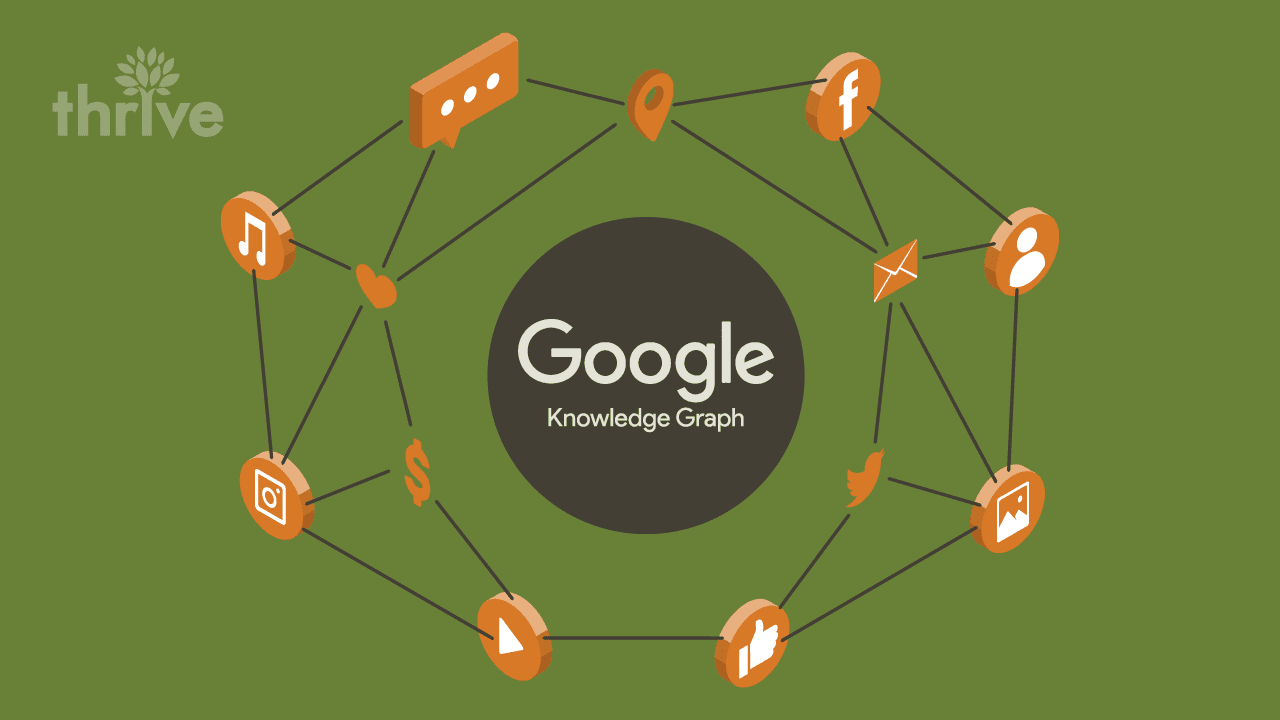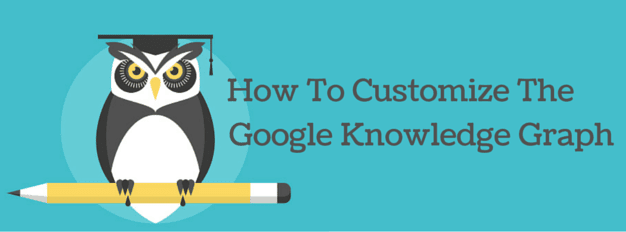
What Is Google’s Knowledge Graph? It is a knowledge base of notable entities such as brands, famous people, and places that Google collects from various sources across the web. The Knowledge Graph provides structured and detailed information about the entity as well as additional links.
When users typically search for a business such as a self storage company on Google they may be presented with a Knowledge Panel. This informational box is displayed on the right side of the Google search results and provides key business information. In this article we will look at how to influence Google’s Local Knowledge Panel, an extension of the Knowledge Graph, for any business.
Companies can customize the Knowledge Panel through the use of structured data markup. You will need to be able to add a snippet of code to your website. If you are familiar with editing HTML you will be able to easily add the following markup to your website. If not, contact your web developer and have them implement this code.
One thing to note. Google is recommending using the JSON-LD format since it will not decrease the load time of your web page. So all of the examples will be presented in the JSON-LD format.
Company Logo
The first markup that you want to add to your company website is the Organization schema. Here you will define your home page URL and company logo URL. This will allow Google to use the designated business logo within their search results. In our Knowledge Panel example for Extra Space Storage you can see that Google is pulling in the designated business logo. While Extra Space Storage is not using this schema markup, Google has instead decided to use the logo image from their Google+ page.
Here is the markup that you will add to the website. This code can be placed within the <head> or <body> section on the home page. The markup will not affect how the web page renders in the user’s browsers.
<script type="application/ld+json">
{
"@context": "http://schema.org",
"@type": "Organization",
"url": "http://www.extraspace.com",
"logo": "http://www.extraspace.com/images/logo.png"
}
</script>
Company Contact Numbers
We are going to extend the Organization markup to include company contact information. Here we will include service phone numbers. This is something that Extra Space Storage should probably implement so that a customer service number would be displayed in the Knowledge Panel.
"contactPoint" : [{
"@type" : "ContactPoint",
"telephone" : "+1-888-586-9658",
"contactType" : "customer service"
}]
Now your Organization markup will look like this.
<script type="application/ld+json">
{
"@context": "http://schema.org",
"@type": "Organization",
"url": "http://www.extraspace.com",
"logo": "http://www.extraspace.com/images/logo.png",
"contactPoint" : [{
"@type" : "ContactPoint",
"telephone" : "+1-888-586-9658",
"contactType" : "customer service"
}]
}
</script>
Since Extra Space Storage has a reservation number we can add that to the markup as well.
<script type="application/ld+json">
{
"@context": "http://schema.org",
"@type": "Organization",
"url": "http://www.extraspace.com",
"logo": "http://www.extraspace.com/images/logo.png",
"contactPoint" : [{
"@type" : "ContactPoint",
"telephone" : "+1-888-586-9658",
"contactType" : "customer service"
},{
"@type" : "ContactPoint",
"telephone" : "+1-888-609-8483",
"contactType" : "reservations"
}]
}
</script>
Here is an example where the service numbers are being pulled into the Public Storage Knowledge Panel.
Social Profile Links
We are going to once again extend the Organization markup to include social profile information. This is something that Extra Space Storage should probably implement so that their preferred social profiles would be displayed in the Knowledge Panel.
Currently the following social media profiles can be specified: Facebook, Twitter, Google+, Instagram, YouTube, LinkedIn, MySpace, Pinterest, SoundCloud, and Tumblr. You can specify other social networks, but they will not be included in the Google Knowledge Panel.
"sameAs" : [
"https://www.facebook.com/extraspace",
"https://twitter.com/extraspace",
"https://plus.google.com/u/0/+extraspacestorage/posts"
]
Now your Organization markup will look like this.
<script type="application/ld+json">
{
"@context": "http://schema.org",
"@type": "Organization",
"url": "http://www.extraspace.com",
"logo": "http://www.extraspace.com/images/logo.png",
"contactPoint" : [{
"@type" : "ContactPoint",
"telephone" : "+1-888-586-9658",
"contactType" : "customer service"
},{
"@type" : "ContactPoint",
"telephone" : "+1-888-609-8483",
"contactType" : "reservations"
}],
"sameAs" : [
"https://www.facebook.com/extraspace",
"https://twitter.com/extraspace",
"https://plus.google.com/u/0/+extraspacestorage/posts"
]
}
</script>
Once you have installed the markup onto your website you can head over to Google’s Structured Data Testing Tool to validate it. You should see an “All good” status like the one below.
Understand that there are numerous factors that go into whether a search query will trigger a Knowledge Panel. Even if a company implements this schema, there is no guarantee that the business information will display in a Knowledge Panel.
Have any questions about schema markup? Leave a comment below and we will try to answer it for you.